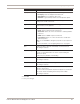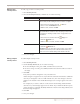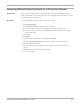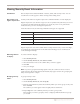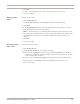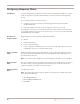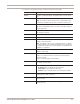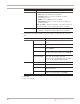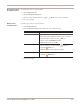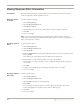User guide
Chapter 8: Working with Security Events
90
Viewing Response Filter Information
Introduction The Response Filters tab lists response filters you have defined to control how security
events are reported to the management console.
Selecting columns
to display
To select columns to display:
1. Select Security Events.
2. Select the Response Filters tab.
3. Click Select Columns.
4. Select the check box next to the columns that you want to appear on the tab.
5. Click OK.
6. Save your changes.
Note: If you have grouped and sub-grouped filters, the columns for those events no
longer appear in the Response Filters tab. Instead, they appear as items in a grouping tree
that you can expand or collapse.
Grouping response
filters
To group response filters:
1. Select Security Events.
2. Select the Response Filters tab.
3. Click Group By.
4. From the All Columns list, select the column by which you want to group filters, and
then click Add.
The columns you select appear in the Group By These Columns list.
5. Repeat Step 4 for each column by which you want to group filters.
Each column you select to group by creates a subgroup underneath the last "group"
you created.
6. Click OK.
7. Collapse or expand the groups on the Response Filters tab to view filters.
8. Save your changes.
Changing response
filters view
To filter response filters:
1. Select Security Events.
2. Select the Response Filters tab.
3. Select the Filter check box to enable filtering.
4. Click Filter.
For each category, select the filters you want to apply. The default is Any, which
results in the appliance searching for any result for that category.
5. Click OK.
6. Save your changes.