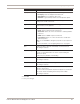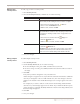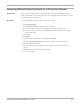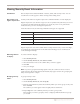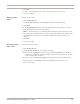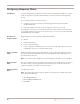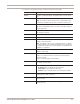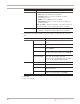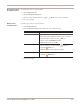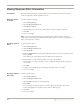User guide
Chapter 8: Working with Security Events
88
5. Complete the following IP Address and Port settings as indicated in the following
table.
6. Click OK.
7. Save your changes.
Responses To enable responses, select one of the following tabs:
• Email. Select an email response from the list.
• Quarantine. Select one or more check boxes to enable
quarantine responses.
• SNMP. Select an SNMP response from the list.
• User Defined. Select one or more check boxes to enable user-
defined responses.
Note: Click Edit to change the properties of any response in the list.
For more information, see “Configuring Responses” on page 67.
IP Address and Port For the Source and/or Target IP addresses or ports you want to filter
by, complete or change the following settings as listed in Step 5.
Setting Description
Address Not Select this check box to exclude addresses you
specify.
Any Select this option to include all addresses.
Single Address Select this option to filter on one address, and then
type the Address.
Address Range Select this option to filter on an address range, and
then type the first and last addresses in the Range.
Network Address/#
Network Bit (CIDR)
Select this option to include an IP address on a
subnet. Type the IP address and mask.
The mask is the network identifier, and is a number
from 1 to 32; for example: 128.8.27.18 / 16.
Port Not Select this check box to exclude ports you specify.
Any Select this option to include all addresses.
Single Port Select this option to include a single port, and then
type the Port number.
Port Range Select this option to include a port range, and then
type the first and last address in the Range.
Setting Description