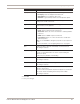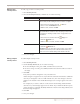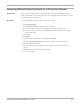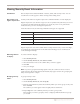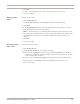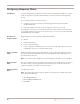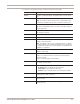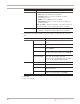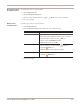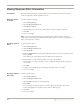User guide
Viewing Security Event Information
85
Proventia Network IPS G and GX Appliance User Guide
5. Click OK.
6. Collapse or expand the groups on the Security Events tab to view events.
7. Save your changes.
Viewing security
events
To filter security events:
1. Select Security Events.
2. On the Security Events tab, select the Filter check box to enable filtering.
3. Click Filter.
4. In the Regular Expressions area, type the regular expression by which you want to
filter. This search feature is not case-sensitive.
Note: To use this feature, you should be familiar with how regular expressions work.
5. For each category, select the filters you want to apply. The default is Any, which results
in the appliance searching for any result that matches the regular expression you
entered.
6. Click OK.
7. Save your changes.
Resetting security
event values
To reset security event values:
1. Select Security Events.
2. On the Security Events tab, do one of the following:
■ Reset Events. Highlight the events to reset, and then click Remove. Pre-defined
events that you edited are restored to default values, but remain in the list. Custom
events are removed from the list.
■ Reset Groups. Click Reset Groupings. All grouping is removed from the events.
■ Reset Filters. Clear the Filters check box to disable any filters you have set.
3. Save your changes.