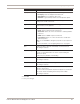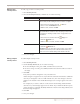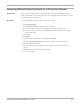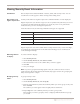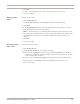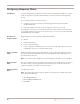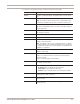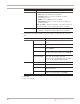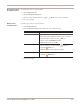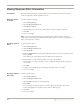User guide
Chapter 8: Working with Security Events
82
Working with
security events
To edit, copy, or remove security events:
1. Select Security Events.
2. Select the Security Events tab, and then do one of the following:
3. Save your changes.
Editing multiple
security events
To edit multiple security events:
1. Select Security Events.
2. On the Security Events tab, do one of the following:
■ To select multiple events, press CTRL, and then select each event.
■ To select a range of events, press SHIFT, and then select the first and last events in
the range.
3. Click Edit.
Every item you edit is changed for every selected event.
A blue triangle icon appears next to any item in the selected events that has a different
value. If you change the value of a field with this icon, the value changes to the new
setting for all selected events and the blue triangle icon no longer appears next to the
field.
For example, if you select to edit two events and one has blocking enabled and the
other does not, a blue triangle appears next to Block. If you enable the block response
on the one that was originally disabled, then both events have blocking enabled, and
the blue triangle disappears.
4. Click OK.
5. Save your changes.
If you want to... Then...
Edit Tip: You can edit some properties directly on the Security
Events tab by double-clicking the item you want to configure.
1. Select the event, and then click the Edit icon.
2. Select or clear the Enabled check box.
3. Edit the event, and then click OK.
Copy Tip: Copying and pasting security events is much easier if you
group and filter the events first. See “Grouping security events”
on page 84 or “Viewing security events” on page 85 for more
information.
1. Select the event, and then click the Copy icon.
2. Click the Paste icon.
3. Edit the event as needed, and then click OK.
Remove 1. Select the event.
2. Click the Remove icon.
Important: You can only remove custom events. If you select a
predefined event that you have edited and click Remove, the
event is reset to its default settings and remains in the list.