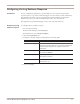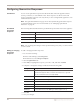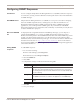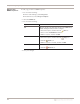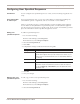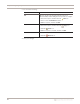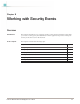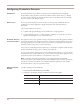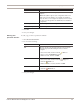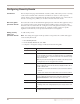User guide
Configuring User Specified Responses
75
Proventia Network IPS G and GX Appliance User Guide
Configuring User Specified Responses
Introduction You can configure user-specified responses to events, such as executing an application or
script.
Using executables
or shell scripts
For user-specified responses, you can use a Linux binary or shell script, including any
command-line options or arguments (such as event name or source address).
After you create the response, you must manually copy the executable to the appliance.
You can define as many different user-specified responses as needed, but the appliance
can only execute one response for a specific event. To run a series of executables, you must
place all commands in a shell script that the appliance can run.
Adding user
specified responses
To add user specified responses:
1. Do one of the following:
■ In Proventia Manager, select Responses.
■ In SiteProtector, select Response Objects.
2. Select the User Specified tab.
3. Click Add.
4. Complete the settings as indicated in the following table.
5. Click OK.
6. Save your changes.
Working with user
specified responses
To edit, copy, or remove user specified responses:
1. Do one of the following:
■ In Proventia Manager, select Responses.
■ In SiteProtector, select Response Objects.
2. Select the User Specified tab.
Setting Description
Name Type a meaningful name for the response.
Tip: This name appears when you select responses for events, so you
give the response a name that allows users to easily identify what they
are selecting.
Command Type a command associated with the response.
Sensor Parameters Expand the list, select a parameter, and then click Add.
Repeat this step for each parameter you want to add to the response.
You can click Move Up or Move Down to place the parameters in the
appropriate order.