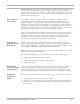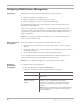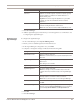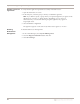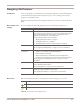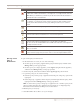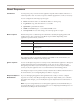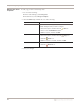User guide
Configuring Email Responses
69
Proventia Network IPS G and GX Appliance User Guide
Configuring Email Responses
Introduction You can configure email notifications to alert individuals or groups when specific events
occur. You can also select the event parameters to include in the message to provide
important information about detected events.
Adding email
responses
To add or change email responses:
1. Do one of the following:
■ In Proventia Manager, select Responses.
■ In SiteProtector, select Response Objects.
2. Select the Email tab.
3. Click Add.
4. Complete the settings as indicated in the following table.
5. Click OK.
6. Save your changes.
Setting Description
Name Type a meaningful name for the response.
Tip: This name appears when you select responses for events, so you
should give the response a name that allows users to easily identify
what they are selecting.
SMTP Host Type the fully qualified domain name or IP address of the mail server.
Note: The SMTP Host must be accessible to the appliance to send
email notifications.
From Type an email address.
Separate email addresses with semicolons.
To Type an email address.
Separate email addresses with semicolons.
Sensor Parameters Type a Subject and Body for the message. You can also expand the
list and select parameters to add to the message.
The appliance populates valid parameters for the event; any invalid
parameters retain the original tag format, such as <ObjectName>.