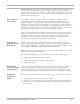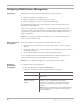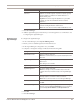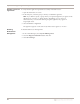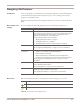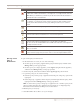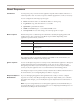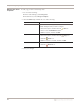User guide
Chapter 6: Managing the Appliance through SiteProtector
66
Opening an IPS
policy in
SiteProtector
To open an IPS policy in SiteProtector:
1. In the SiteProtector Console, do one of the following
■ To edit a group level policy, right-click the group in the left pane, and then select
Manage Policy on the pop-up menu.
■ To edit a policy for a single appliance, on the Agent tab, right-click the appliance,
and then select Manage Policy on the pop-up menu.
2. On the Policy tab, select Network IPS from the Agent Type drop-down menu.
3. To open the policy, do one of the following:
■ Select the policy for the group or appliance in the left pane. The policy opens in the
right pane.
■ Select the group or appliance in the left pane, and then right-click the policy in the
right pane and select Manage Policy on the pop-up menu.
Note: To ensure that a policy at the group or appliance level overrides a policy at the
Site level, right-click the policy, and then select Override. See "Configuring Policy
Inheritance" in the SiteProtector Help for more information.
4. Edit the policy as necessary.
5. Click Save All on the toolbar to save your changes.
Click this icon to remove an item (or items) from the list. You can use the standard
SHIFT+click or CTRL+click methods to select adjacent or non-adjacent items in the list.
Note: When you click Remove, an item may not be removed from the list; instead, it is
disabled and reset to its default state.
Click this icon to group items by column in a table.
For example, you could group security events by severity. The high, medium, and low
severity events will each have their own group, making it easier for you to search for
events.
Click this icon to reset table groupings to their default settings.
Click this icon to select the columns you want to display on a page.
Select an item in the list and click this icon to move the item up the list.
Select an item in the list and click this icon to move the item down the list.
Select an item in the list and click this icon to copy the item to the clipboard.
Tip: You can use the standard SHIFT+click or CTRL+click methods to select adjacent or
non-adjacent items in the list.
Click this icon to paste a copied item from the clipboard into a list. After you paste the
item, you can edit it.
This icon indicates that information is missing or invalid. If this icon appears on a page or
next to a field on a page, then you need to enter or correct the required data in a field.
Icon Description
Table 28: Policy editor icons in SiteProtector