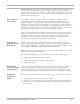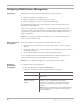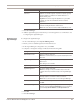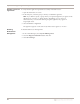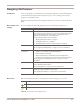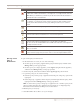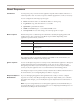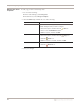User guide
Chapter 6: Managing the Appliance through SiteProtector
64
Verifying successful
registration
To verify that the appliance registered successfully with SiteProtector:
1. Open the SiteProtector Console.
2. In the left pane, select the group to which you added the appliance.
Note: If you did not specify a group when you registered appliance, it appears in the
default group "G-Series" or “Network IPS,” depending on your version of
SiteProtector. If you cleared the default group, the appliance may appear in
Ungrouped Assets.
3. Select the Sensor or Agent tab.
The appliance appears on the Sensor tab, and its status appears as “Active.”
Disabling
SiteProtector
Management
To disable SiteProtector management:
1. In Proventia Manager, select System
ÆManagement.
2. Clear the Register with SiteProtector check box.
3. Click Save Changes.