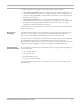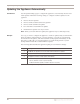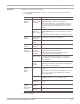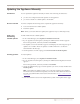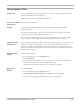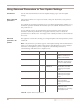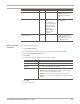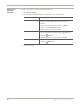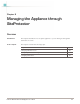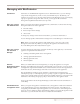User guide
Using Update Tools
55
Proventia Network IPS G and GX Appliance User Guide
Using Update Tools
Introduction Use the Update Tools page to find updates or to roll back an update. A rollback removes
the last update installed on the appliance.
Important: You cannot roll back firmware updates.
Cumulative updates
and rollbacks
XPU updates are cumulative.
Example The following example describes how the appliance behaves when rolling back
cumulative updates:
If you install security update 1.81 but do not install version 1.82, and then you install
version 1.83, version 1.82 is installed with version 1.83.
However, if you roll back from version 1.83, the appliance does not roll back to version
1.82. A rollback to the last applied update takes the appliance back to version 1.81.
Update packages
and rollbacks
After an update is installed, the appliance deletes the update package, so the downloaded
package is no longer on the appliance. If you roll back the update, then that update
appears as available for download and installation the next time you find updates or at
the next scheduled automatic update. For more information, see “Updating the Appliance
Automatically” on page 52.
Finding available
updates
To find available updates:
1. In Proventia Manager, select Updates
ÆTools.
2. Click Find Updates.
3. If the appliance finds updates to download or install, an alert message displays the
link to the Available Downloads or Available Installs page.
Click the appropriate link to download or install the latest updates.
Rolling back
updates
To roll back updates:
1. In Proventia Manager, select UpdatesÆTools.
2. Click Rollback Last Intrusion Prevention Update, and then click OK.
3. Press F5 to refresh the page and check the progress of the rollback.