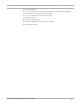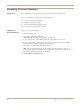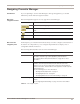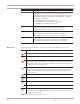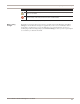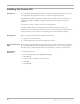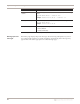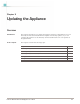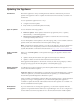User guide
Chapter 4: Using Proventia Manager
46
Installing the License File
Introduction Proventia Network IPS appliances require a properly configured license file. If you have
not installed the appropriate license file, you cannot manage the appliance.
Each individual appliance requests a single license from SiteProtector. Licensing for an
appliance in a high-availability configuration is identical to licensing for any other
appliance.
To purchase a license, contact your local sales representative.
Use the procedure below to install the license file. This is necessary to make your
appliance run at full capability. Installation involves saving the license file information to
the appropriate location so that Proventia Manager can locate and acknowledge it.
Prerequisites Before you install the license file, complete the following:
● register your customer license
● download the license from the ISS Registration Center
About the Licensing
page
The Licensing page displays important information about the current status of the license
file, including expiration dates. Additionally, this page allows you to access the License
Information page, which includes information about how to acquire a current license.
Installing the
license file
To install the license file:
1. In Proventia Manager, select System
→Licensing.
2. Click Browse.
3. Locate the license file that you downloaded.
4. Click OK.
5. Click Upload.