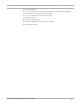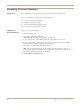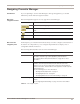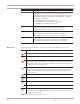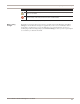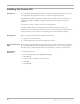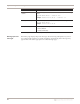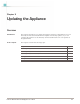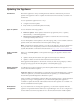User guide
Chapter 4: Using Proventia Manager
44
About icons The following table describes icons that appear in Proventia Manager as you work:
System In the System area, you can configure and view information about the
appliance. You can configure user access, network adapter cards, alerts,
and advanced parameters to help you monitor the appliance. You can also
view and download important system logs, manage licenses, and reboot
the appliance from this area.
See the following topics for more information:
• “Configuring Local Tuning Parameters” on page 121
• “Managing System Settings” on page 135
Statistics The Statistics area lets you view important statistics about appliance
activity, such as Protection, Packet, and Network information.
See “Viewing Statistics” on page 147 for more information.
Updates Use the Updates area to configure and manage updates for the appliance,
so that you have the latest protection available for your network.
See “Updating the Appliance” on page 49 for more information.
Support The Support area provides contact information for Technical Support, as
well as helpful links to provide you assistance with the appliance.
See “Getting Technical Support” on page 10 for more information.
This item... Lets you view or configure...
Table 21: Left navigation pane (Continued)
Icon Description
Click this icon to add an item to the list.
Click this icon to edit an item in the list.
Click this icon to remove an item (or items) from the list. You can use the standard
SHIFT+click or CTRL+click methods to select adjacent or non-adjacent items in the list.
Note: In some cases, when you click Remove, an item is not removed from the list, but it
is disabled and reset to its default state.
Click this icon to group items by column in a table.
For example, you could group security events by severity. This means that your high,
medium, and low severity events each have their own group, making it easier for you to
search for events.
Click this icon to reset table groupings to their default settings.
Click this icon to select the columns you want to display on a page.
Select an item in the list and click this icon to move the item up the list.
Select an item in the list and click this icon to move the item down the list.
Select an item in the list and click this icon to copy the item to the clipboard.
Tip: You can use the standard SHIFT+click or CTRL+click methods to select adjacent or
non-adjacent items in the list.
Table 22: Proventia Manager policy icons