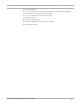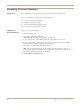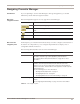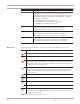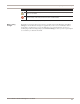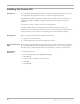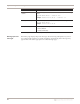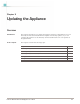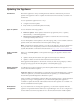User guide
Navigating Proventia Manager
43
Proventia Network IPS G and GX Appliance User Guide
Navigating Proventia Manager
Introduction If you are planning to use Proventia Manager to manage the appliance, you should
familiarize yourself with its navigation features.
About the
navigation buttons
The following buttons appear on every page in Proventia Manager:
About the left
navigation pane
In the left pane, you select the item in the tree that you want to configure. Some items have
more than one component for you to configure. Expand the tree to display a list of
configurable elements in that area.
The following table describes each area of Proventia Manager:
Click this button... To do this...
Access the System Logs page.
Access the Alerts page for the area you have selected in the left navigation
pane.
Access the online Help.
Minimize or maximize the navigation pane.
Table 20: Navigation buttons
This item... Lets you view or configure...
Notifications In the Notifications area, you can view high-level Alert Event Log
information, System Logs, system (appliance) alert information.
See “Viewing Alerts and System Information” on page 141 for more
information.
Intrusion Prevention In the Intrusion Prevention area, you can configure responses, protection
domains, and event types that help keep the network secure from
intrusions. You can also view important security alert and quarantined
intrusion information, and determine how the appliance should respond to
detected intrusions.
See the following topics for more information:
• “Working with Security Events” on page 77
• “Configuring Responses” on page 67
• “Configuring Other Intrusion Prevention Settings” on page 91
Firewall Settings In the Firewall Settings area, you can create and edit firewall rules to block
attacks.
See “Configuring Firewall Settings” on page 113 for more information.
Table 21: Left navigation pane