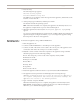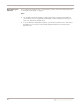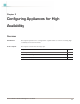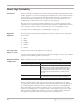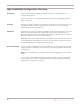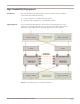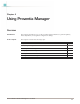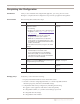User guide
Chapter 4: Using Proventia Manager
40
Completing the Configuration
Introduction After you have installed and configured the appliance, you can log in to Proventia
Manager to complete the final configuration steps and set up appliance management.
Task overview The following table outlines these steps:
Verifying setup Verify that you have done the following:
1. Properly installed the hardware and connected the cables.
2. Created a connection using Hyperterminal (or a VT100 compatible terminal
emulation program), with the recommended settings.
3. Completed all initial setup configurations, including the following:
■ logged on to the appliance with the Proventia Setup Utility
■ configured the admin, root, and Proventia Manager passwords
■ configured network settings
■ configured the time and date
Step Description Where to find the procedure
1 Contact your Sales Representative for the license
registration number.
Do the following:
1. Register your customer license at the ISS License
Registration center (
https://www1.iss.net/
cgi-bin/lrc
).
2. Download the license key file from the ISS
Registration Center to your computer.
Note: ISS recommends that you upload the
license key file to a designated directory so that
the appliance can download and install the latest
updates automatically.
You upload the license when you log in to Proventia
Manager.
“Installing the license file” on
page 46
2 Verify you have the following:
• Internet Explorer version 6.0 or later
• the recommended version of Java Runtime
Environment (JRE), as noted in the Readme.
The application prompts you with an installation
link if you do not have it installed.
3 Open Internet Explorer and log in to Proventia
Manager as username admin and the password you
configured during Proventia Setup.
“Logging on to Proventia
Manager” on page 42
4 Install license. “Installing the license file” on
page 46
5 Apply updates. “Updating the Appliance” on
page 49
Table 19: Setting up Proventia Manager