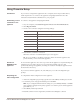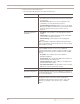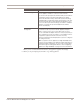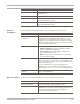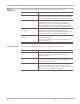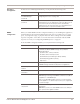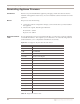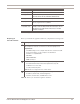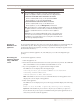User guide
Using Proventia Setup
21
Proventia Network IPS G and GX Appliance User Guide
Using Proventia Setup
Introduction If you want to configure the appliance from a computer, follow the procedure below,
which explains how to connect to the appliance using Hyperterminal. Follow the
instructions listed in the documentation for your program.
Establishing a serial
connection to the
appliance
To connect to the appliance using Hyperterminal:
1. On your computer, select Start
Æ ProgramsÆAccessoriesÆ Communications.
2. Select Hyperterminal.
3. Create a new connection using the following settings:
4. Press E
NTER to establish a connection.
When the connection is established, the login screen appears.
Tip: If you are unable to establish a connection, make sure that the appliance has
power and that you have started the appliance.
Caution for
GX6000-series
appliances
Do not turn the appliance off or remove power from the appliance at any time during the
installation process. Removing power can corrupt the installation process and
permanently damage the appliance, resulting in a situation whereby the appliance must
be returned to the factory.
If you want to turn the appliance off, wait until after you see the unconfigured login
prompt.
Completing the
initial configuration
To complete the initial configuration for the appliance:
1. At the unconfigured login prompt, type the user name
admin
, and then press ENTER.
2. To enter the password, type the default password
admin.
Note: If you configured initial network settings for your GX4000, GX5000, or GX6000
series appliance using the LCD panel, type the case-sensitive password the appliance
generated for you.
3. Select Start, and then press E
NTER.
4. Read the Software License Agreement, and then select Accept to continue.
Setting Value
Communications Port Typically COM1 (depending on computer setup)
Emulation VT100
Bits per second 9600
Data bits 8
Parity None
Stop bits 1
Flow control None