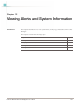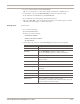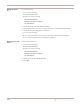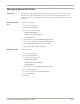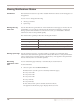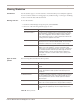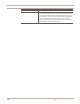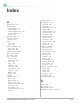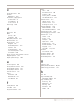User guide
Chapter 13: Viewing Alerts and System Information
146
Viewing Notifications Status
Introduction The Notifications Status area provides valuable information about actions taking place on
the appliance.
You can view or change the following:
● Alert log event data
● System logs
Viewing alert log
event data
Use the Alert Event Log information on the Notifications Status page to monitor the size
and number of your event logs. Monitoring this information will help you effectively
manage system and event data. If a serious event occurs, you will be able to find the
information and solve the problem quickly.
The Alert Event Log table provides the following information:
Viewing system logs Use the System Logs page to view the system log. System logs contain important
information about actions the application has taken, either because a user performed the
action (system restart or manual feature configuration), or the appliance has performed
the action itself (such as an automatic update).
Refreshing
notification status
data
You can refresh the page manually or automatically at certain intervals.
To refresh the data:
● Select an option from the Refresh Data list:
■ Refresh Now (Use this option to manually refresh the page.)
■ every 10 seconds
■ every 20 seconds
■ every 30 seconds
■ every 1 minute
■ every 2 minutes
■ Auto Off (Use this option to disable automatic refresh.)
The appliance refreshes the page to display the latest events.
Item Description
Number of Logged Alerts The number of alerts written to the log file.
Percentage Full The percentage of allocated space that contains alerts log entries.
Time of Last Alert The date and time of the last alert written to the log file.
Table 39: Alert log event data