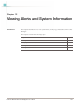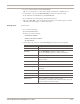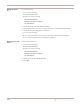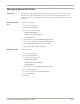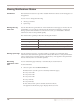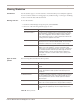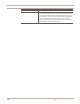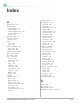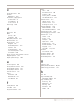User guide
Viewing Alerts
143
Proventia Network IPS G and GX Appliance User Guide
2. To view an alert's details, click the Alert Name.
Tip: To view the previous or next alert's details, click the UP or DOWN arrows.
3. To refresh the view, from the Refresh Data list, select one of the following:
■ To refresh the list immediately, select Refresh Now.
■ To refresh the list automatically, select the time interval.
Tip: Select Auto Off to turn off automatic refresh. If you select this option, you must
manually refresh the page to view the latest alerts.
Filtering alerts To filter alerts:
1. Do one of the following:
■ Click the Alerts button.
■ Select one of the following:
Notifications
ÆAlerts
Intrusion Prevention
ÆAlerts
System
ÆAlerts
2. On the Alerts tab, select one of the Filter Options listed in the following table:
Option Description
Risk Level Displays alerts by the level you select from the Risk Level list.
Alert Name Type the Alert Name for which you want to search.
You can use wildcard characters to search for alert names.
Alert Type Select an Alert Type, Intrusion Prevention or System.
Date and Time Enter a specific Start Date and Time or End Date and Time to
search for alerts.
Source IP Search for alerts for the Source IP address you specify.
Target IP Search for alerts for the Target IP address you specify.
Source and Target IP Search for alerts for both the Source and Target IP addresses
you specify.
Source Port Number Search for alerts for the Source Port Number you specify.
Target Port Number Search for alerts for the Target Port Number you specify.
Protocol Number Search for alerts by the Protocol Number you specify.
Multiple Values Enter a combination of filters to search for alerts.
For example, you could enter values for Date and Time, Source IP,
and Protocol Type to narrow the search.