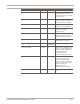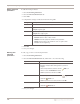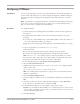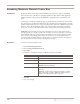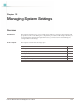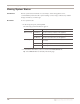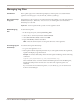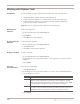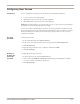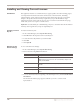User guide
Chapter 12: Managing System Settings
140
Installing and Viewing Current Licenses
Introduction The appliance must have a valid license key to apply updates. Use the Licensing page to
view important information about the current status of the license file, including
expiration dates, and to enter new license key files. Each license key file you install is
unique to the product license and may require that you provide IP address range
information specific to the network. You can also access the License Information page,
which tells you how to acquire a current license.
Important: ISS is bound by its confidentiality policy not to share the network information
with any other organization, except as required by law.
Installing a license
key file
To install a license key file:
1. In Proventia Manager, select System
ÆLicensing.
2. Click Browse in the Upload a new License Key box.
3. Locate the license key file that you downloaded.
4. Click OK.
5. Click Upload.
Viewing current
license settings
To view current license settings:
1. In Proventia Manager, select System
ÆLicensing.
2. Review the following Status information:
3. To access information about acquiring or maintaining licenses, click License Renewal
Information.
The License Information page appears and tells you how to contact an ISS
representative.
Status Description
Serial Number The serial number of the license key.
Note: Each license key has its own serial number, unique to the
Identity and the OCN.
OCN The Order Confirmation Number (OCN) or your customer number
with ISS.
Expiration The date the license expires, in yyyy-mm-dd format.
Maintenance Expiration The date the maintenance agreement expires, in yyyy-mm-dd
format.