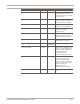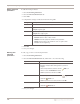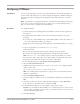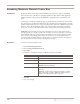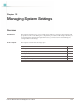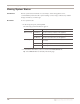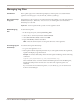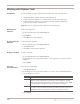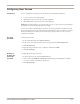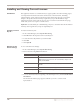User guide
Configuring User Access
139
Proventia Network IPS G and GX Appliance User Guide
Configuring User Access
Introduction You can change the following passwords in the Proventia Manager interface:
● root password for the command line
● administrative password for the Proventia appliance
● Web administrative password for Proventia Manager
Important: Record and protect your passwords. If you lose a password, you must reinstall
the appliance and reconfigure the network settings.
You can also enable or disable the bootloader (root) password. The bootloader password
protects the appliance from unauthorized users during the boot process. When you enable
the bootloader password, then you must enter the root password to use a boot option
other than the default.
Changing
passwords
To change passwords:
1. In Proventia Manager, select System
Æ Access.
2. In the area for the password you want to change, type the Current Password.
3. Click Set Password.
4. Type the new password twice to confirm it, and then click OK.
5. Click Save Changes.
Enabling or
disabling the
bootloader
password
To enable the bootloader password:
1. In the navigation pane, select System
Æ Access.
2. Select or clear the Enable bootloader password check box, depending on whether
you want to enable or disable the password.
3. Click Save Changes.