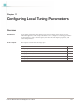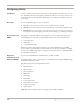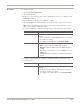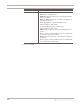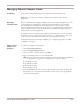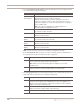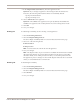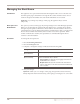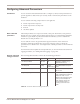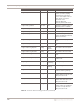User guide
Chapter 11: Configuring Local Tuning Parameters
128
Managing the Alert Queue
Introduction The appliance uses a queue file named SensorEventQueue.adf to store event alerts. Use
the Alert Queue page to determine how large this file can become before alerts are lost
and how the queue file handles alerts after the maximum file size is reached.
Important: If you change any settings on this page, the appliance may lose link
temporarily.
Alert queue and
SiteProtector
The options you select on this page only change settings for Proventia Manager queue file.
When you are managing the appliance through SiteProtector, event data flows directly
through a separate queue to the Event Collector and into the Site Database. However, if
communication goes down between the appliance and the Event Collector, or between the
Event Collector and the Site Database, the event data is stored in a queue file. When
normal communication resumes, the queued data is committed through the Event
Collector to the Site Database.
Procedure To manage the alert queue size:
1. Select Local Tuning Parameters.
2. Select the Alert Queue tab.
3. Complete or change the settings as indicated in the following table.
4. Save your changes.
Important: When you save changes on this page, the agent must restart. This may
briefly impact the network and security, as the agent goes into bypass for a short time.
Setting Description
Proventia Manager Alert
Queue Max Size
Type the maximum size of the alert queue file in bytes.
Proventia Manager Alert
Queue Full Policy
Select the method the appliance should use once the queue
reaches its maximum size, as follows:
• Stop Logging. The queue file stops logging alerts when the
maximum file size is reached.
• Wrap Around. The queue file overwrites the oldest alert in
order to create space for the new alert, when the maximum file
size is reached.