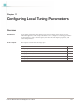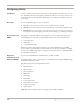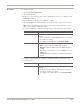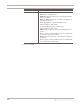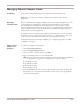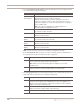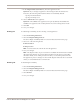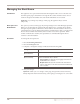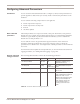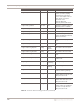User guide
Managing Network Adapter Cards
127
Proventia Network IPS G and GX Appliance User Guide
9. In the Adapter Mode (Non HA) list, select the appliance mode.
Important: If you change an appliance’s monitoring mode from Simulation to
Protection, the following Advanced Parameters are enabled by default:
- np.drop.invalid.checksum
- np.drop.invalid.protocol
10. Select a Fail Mode for the appliance.
Important: The GX4000 series appliances fail open by default; the GX5000 and
GX6000 series appliances fail closed by default. You cannot change these modes.
11. Click OK.
12. Save your changes.
Enabling HA To enable high availability, do the following on both appliances:
1. Select Local Tuning Parameters.
2. Select the Adapter Management tab.
The Sensor High Availability Mode is located on the bottom half of the page.
3. Select one of the following modes:
■ HA simulation
■ HA protection
Note: You must select the same mode on both appliances.
4. Save your changes.
Note: The adapter modes are pre-set and are not editable when HA mode is enabled.
All monitoring adapters are put into inline simulation mode when you select HA
simulation mode, or into inline protection mode if you select HA protection mode.
The appliances preserve settings for the non-HA adapter modes but do not use them
unless you switch them back to normal mode.
Disabling HA To disable high availability
1. Select Local Tuning Parameters.
2. Select the Adapter Management tab.
The Sensor High Availability Mode is located on the bottom half of the page.
3. Select Normal.
4. Save your changes.