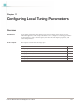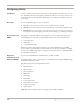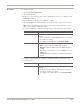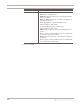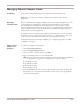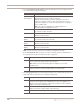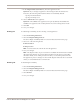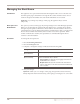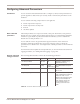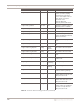User guide
Managing Network Adapter Cards
125
Proventia Network IPS G and GX Appliance User Guide
Managing Network Adapter Cards
Introduction You can view and manage settings for the appliance's network adapter cards.
Important: If you change any settings on this page, the appliance may lose link
temporarily.
About high
availability mode
The Proventia Network IPS High Availability (HA) feature enables the appliances to work
in an existing high availability network environment. The appliances pass all traffic
between them over mirroring links, ensuring they both see all of the traffic over the
network and thus maintain state. The appliances also see asymmetrically routed traffic in
order to fully protect the network. Proventia Network IPS High Availability support is
limited to two cooperating appliances.
Both appliances process packets inline and block attack traffic that arrives on their inline
monitoring ports, not on their interconnection/mirror ports. Both appliances also report
events received on their inline monitoring ports to the management console.
For detailed information about high availability, see “Configuring Appliances for High
Availability” on page 33.
Editing network
adapter card
properties
To edit network adapter card properties:
1. Select Local Tuning Parameters.
2. Select the Adapter Management tab.
3. Select an adapter in the list, and then click Edit.
4. Type a meaningful name to associate with the Port.
Note: The port names correspond to the labels 1A, 1B, 2C, 2D, 3E, 3F, 4G, and 4H and
so on, on the appliance. The ports are arranged as pairs of ports as follows:
■ 1A with 1B on Card1
■ 2C with 2D on Card2
■ 3E with 3F on Card3
■ 4G with 4H on Card4
5. From the TCP Resets drop-down, specify whether TCP reset packets should be sent
through this port or through the external kill port. This option is only applicable in
passive monitoring mode.