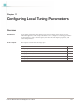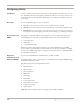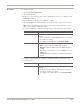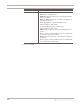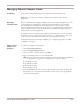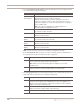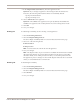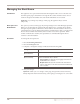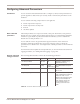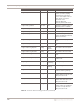User guide
Configuring Alerts
123
Proventia Network IPS G and GX Appliance User Guide
Procedure To configure an alert:
1. Select Local Tuning Parameters.
2. Select the Alerts tab.
3. In the area for the alert type (Sensor Error, Warning, Informative) to configure, select
the Enable check box.
4. Select a Priority for the alert: Low, Medium, or High.
5. Select the Display on console check box to enable the alert to appear in the console.
Note: In Proventia Manager, alerts appear on the Alerts tab. In SiteProtector, alerts
appear on the Analysis tab in the Console.
6. To send an SNMP trap, complete or change settings indicated in the following table.
7. To send an email notification, complete or change the settings as indicated in the
following table.
Setting Description
Send SNMP Trap Select the check box to enable the option, and then do one of the
following:
• To use a previously configured SNMP trap, select one from the
list, and then go to Step 7.
• To configure a new SNMP trap, click Configure SNMP.
Configure SNMP Click Add, and then specify the following:
• Name. Type the name of the SNMP trap or response.
• Manager. Type the IP address where the SNMP Manager is
running.
The appliance must be able to access the SNMP Host to send
SNMP traps.
• Community. Type the appropriate community name (public or
private).
Setting Description
Send Email Select the check box to enable the option, and then do one of the
following:
• To use a previously configured email notification, select one
from the list, and then go to Step 8.
• To configure a new email notification, click Configure Email.