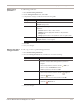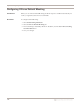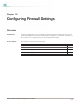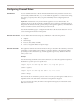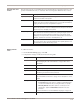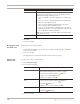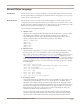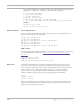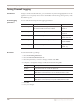User guide
Chapter 10: Configuring Firewall Settings
116
7. Click OK.
8. Save your changes.
Changing the order
of firewall rules
To change the order of firewall rules:
1. On the Firewall Settings page, select a rule, and then click the Up or Down
icons to move the rule.
2. Save your changes.
The appliance processes the firewall rules in the order you specify.
Working with
firewall rules
To edit, copy, or remove firewall rules:
1. Select Firewall Settings.
2. Do one of the following:
3. Save your changes.
Protocol Select a protocol from the list.
If you select
Any
as the protocol for a rule, the following criteria is
applied if the following conditions are met:
• If you set an ICMP code, then an ICMP clause is added to the
rule.
• If you set a source or destination port, then both a UDP and a
TCP clause are added to the rule.
• If you set a Protocol Number greater than zero (0), then a
protocol number clause is added to the rule.
• If you do not specify any protocol settings, then an IP clause is
added to the rule. The source and destination IP addresses will
also be added if you have specified them.
Note: If you set a Protocol value other than Any, the firewall rule is
set to that protocol only.
IP Address and Port Configure the source and target IP addresses and ports.
Setting Description
If you want to... Then...
Edit Tip: You can edit some properties directly on the Firewall Rules
tab by double-clicking the item you want to configure.
1. Select the rule, and then click the Edit icon.
2. Select or clear the Enabled check box.
3. Edit the rule, and then click OK.
Copy
1. Select the rule, and then click the Copy icon.
2. Click the Paste icon.
3. Edit the rule as needed, and then click OK.
Remove 1. Select the rule.
2. Click the Remove icon.