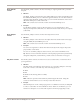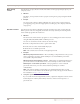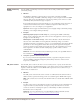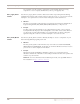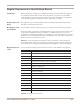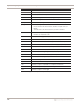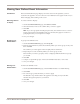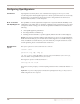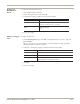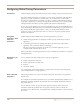User guide
Viewing User Defined Event Information
107
Proventia Network IPS G and GX Appliance User Guide
Viewing User Defined Event Information
Introduction The User Defined Events page displays all of the custom event signatures you have
created for the appliance. You can control how user-defined events appear in this view, to
make managing and searching events easier.
Selecting columns
to display
To select columns to display:
1. On the User Defined Events page, click Select Columns.
2. Select the check box next to the columns that you want to appear.
3. Click OK.
Note: If you have grouped and sub-grouped events, the columns for those events no
longer appear in the User-Defined Events page. Instead, they appear as items in a
grouping tree that you can expand or collapse.
4. Save your changes.
Grouping user-
defined events
To group user-defined events:
1. On the User Defined Events page, click Group By.
2. From the All Columns list, select the column by which you want to group events, and
then click Add.
The columns you select appear in the Group By These Columns list.
3. Repeat Step 2 for each column by which you want to group events.
Each column you select to group by creates a subgroup underneath the last "group"
you created.
4. Click OK.
5. Collapse or expand the groups on the User Defined Events tab to view events.
6. Save your changes.
Viewing user-
defined events
To filter user-defined events:
1. On the User Defined Events page, select the Filter check box to enable filtering.
2. Click Filter.
3. For each category, select the filters you want to apply.
The default is Any, which results in the appliance searching for any result that
matches the regular expression you entered.
4. Click OK.
5. Save your changes.