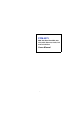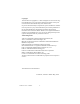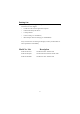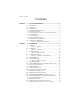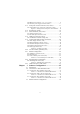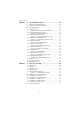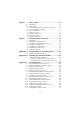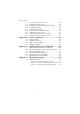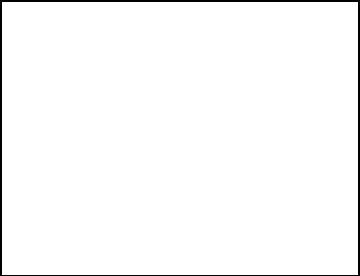PCM-9575 EBX VIA Eden/Ezra SBC with CPU,LCD, Ethernet, Audio, PCI and PC/104-Plus Users Manual i
Copyright This document is copyrighted, © 2002. All rights are reserved. The original manufacturer reserves the right to make improvements to the products described in this manual at any time without notice. No part of this manual may be reproduced, copied, translated or transmitted in any form or by any means without the prior written permission of the original manufacturer. Information provided in this manual is intended to be accurate and reliable.
Packing List Before you begin installing your card, please make sure that the following materials have been shipped: • 1 PCM-9575 all-in-one single board computer • 1 CD disk for utility and drivers • 1 startup manual • 1 Power cable (p/n: 1703080101) • 1 Mini Jumper*10 PCS Package (p/n: 9689000002) If any of these items are missing or damaged, contact your distributor or sales representative immediately. Model No.
PCM-9575 User’s Manual iv
Table of Contents Contents Chapter 1 General Information ........................................1 1.1 1.2 1.3 Introduction ....................................................................... 2 Features ............................................................................. 3 Specifications .................................................................... 4 1.3.1 1.3.2 1.3.3 1.3.4 1.3.5 1.3.6 1.3.7 1.4 Standard EBX SBC Functions ..................................................
2.14.2Main power connector, +5 V, +12 V (CN5) .......................... 17 2.14.3CPU Fan power supply connector (FAN1) ............................. 17 2.15 ATX power control connector (CN3, CN23).................. 17 2.15.1ATX feature (CN3), soft power switch conn (CN23) ............. 17 Figure 2.3: Wiring for ATX soft power switch function .... 18 2.16 2.17 IR connector (CN24)....................................................... 18 Audio interfaces (CN4, CN2).......................................
Table of Contents Chapter 4 Award BIOS Setup.........................................33 4.1 System test and initialization........................................... 34 4.1.1 System configuration verification ........................................... 34 4.2 Award BIOS setup .......................................................... 35 4.2.1 Entering setup......................................................................... 35 Figure 4.1: BIOS setup program initial screen....................
Chapter 6 Audio Setup.....................................................75 6.1 6.2 Introduction ..................................................................... 76 DOS utilities.................................................................... 76 6.2.1 VIA Sound Blaster Pro compatible set up program ................ 76 6.2.2 VIA Sound Blaster Installation ............................................... 77 6.3 Driver installation............................................................
Table of Contents C.17 C.18 C.19 C.20 C.21 C.22 C.23 C.24 C.25 TV (video) Out Connector (CN1) ................................. 132 Flat Panel Connector (CN11) ....................................... 133 Extended Flat Panel Display Connector (CN10) .......... 134 LCD Signal Mapping .................................................... 135 LVDS Connector (CN9)................................................ 136 Peripheral Power Connector (CN27) ............................ 136 COM Port Connector (CN19) ....
x
CHAPTER 1 General Information This chapter gives background information on the PCM-9575.
Chapter 1 Introduction 1.1 Introduction The PCM-9575 is a VIA low-power Eden/Ezra processor single board computer (SBC) with audio controller, a 4X AGP SVGA controller, a PCI 10/100Base-T Ethernet interface, one PCI slot, and one PC/104-Plus expansion connector. The PCM-9575’s design is based on the EBX form factor that provides support for PC/104 and PC/104-Plus module expansion.
1.2 Features • Embedded VIA low-power Eden/Ezra processor • EBX form factor which supports both PC/104-Plus and PCI slot • Supports one 36 bit TFT LCD panel, with up to 1024 x 768 resolution • Supports 2 channel LVDS interface • 100/10Base-T Ethernet interface, IEEE 802.3U compatible • Supports wake-on-Lan with ATX power supply • TV-out function supports NTSC and PAL formats • 4 serial ports (three RS-232 and one RS-232/422/485) • USB interface complies with USB Rev. 1.
• Enhanced IDE interface: Two channels supports up to four EIDE devices. BIOS auto-detect, PIO Mode 3 or Mode 4, UDMA 33 transfer. Primary IDE support up to UDMA 66/100 mode • FDD interface: Supports up to two FDDs • Serial ports: Four serial RS-232 ports, COM1, 3, 4: RS-232, COM2: RS-232/422/485 • Parallel port: One parallel port, supports SPP/EPP/ECP mode • Infrared port: Shared with COM2.
Provides Composite video and S-video outputs via RCA (composite) connector and S-video connector Supports 640 x 480 and 800 x 600 input resolutions Supports Windows© 95/98/NT and Windows XP drivers Over-scan, under-scan and position adjustable Auto-detection of TV presence met Interface 1.3.6 PCI bus Ethernet interface • Chipset: REALTEK RTL8139 (Option Intel 82559) Ethernet controller • Ethernet interface: IEEE 802.3U compatible 100/10Base-T interface.
1.4 Board layout: dimensions Figure 1.
CHAPTER 2 Installation This chapter explains the setup procedures of PCM-9575 hardware, including instructions on setting jumpers and connecting peripherals, switches and indicators. Be sure to read all safety precautions before you begin the installation procedure.
Chapter 2 Installation 2.1 Jumpers The PCM-9575 has a number of jumpers that allow you to configure your system to suit your application. The table below lists the functions of the various jumpers. Table 2.1: Jumpers Label Function JP1 PCI VIO select JP2 LAN controller power select (Rev A101only) JP3 DOC2000 address select JP4 CMOS clear JP5 Watchdog timer action JP6 COM2 RS232/422/485 setting S1 Panel type select 2.
Table 2.2: Connectors CN8 CRT display connector CN9 LVDS connector CN10 Ext.
2.3 Locating jumpers Figure 2.
2.4 Locating Connectors Figure 2.
2.5 Setting Jumpers You may configure your card to match the needs of your application by setting jumpers. A jumper is a metal bridge used to close an electric circuit. It consists of two metal pins and a small metal clip (often protected by a plastic cover) that slides over the pins to connect them. To “close” a jumper, you connect the pins with the clip. To “open” a jumper, you remove the clip. Sometimes a jumper will have three pins, labeled 1, 2 and 3.
2.6 Clear CMOS (JP4) Warning! To avoid damaging the computer, always turn off the power supply before setting “Clear CMOS.” Before turning on the power supply, set the jumper back to “3.0 V Battery On.” This jumper is used to erase CMOS data and reset system BIOS information. The procedure for clearing CMOS is: 1. Turn off the system. 2. Short pin 2 and pin 3. 3. Return jumper to pins 1 and 2. 4. Turn on the system. The BIOS is now reset to its default setting Table 2.3: CMOS clear (JP4) *3.
2.7 Installing DIMMs The procedure for installing DIMMs is described below. Please follow these steps carefully. The number of pins are different on either side of the breaks, so the module can only fit in one way. DIMM modules have different pin contacts on each side, and therefore have a higher pin density. 1. Make sure that the two handles of the DIMM socket are in the “open” position. i.e. The handles remain leaning outward. 2.
(See your hard drive’s documentation for the location of the connector.) If desired, connect a second drive as described above. Unlike floppy drives, IDE hard drives can connect to either end of the cable. If you install two drives, you will need to set one as the master and one as the slave by using jumpers on the drives. If you install only one drive, set it as the master. 2.9 Solid State Disk The PCM-9575 provides a CompactFlash™ card socket and DiskOnChip socket for Solid state disk solutions. 2.9.
If you are connecting a 3.5” floppy drive, you may have trouble determining which pin is number one. Look for a number printed on the circuit board indicating pin number one. In addition, the connector on the floppy drive may have a slot. When the slot is up, pin number one should be on the right. Check the documentation that came with the drive for more information. If you desire, connect the B: drive to the connectors in the middle of the cable as described above.
them. The front panel connector (CN13) is an 8-pin male, dual in-line header. It provides connections for a speaker, hard disk access indicator, watchdog output, and an input switch for resetting the card. 2.13.1 Power & HDD LED (CN13) The HDD LED indicator for hard disk access is an active low signal (24 mA sink rate). Power supply activity LED indicator. 2.13.2 Reset switch (CN22) If you install a reset switch, it should be an open single pole switch.
Important Make sure that the ATX power supply can take at least a 10 mA load on the 5 V standby lead (5VSB). If not, you may have difficulty powering on your system. to CN3 ATX features connector ATX power supply to main power connector CN5 20-pin female connector Figure 2.3: Wiring for ATX soft power switch function 2.16 IR connector (CN24) This connector supports the optional wireless infrared transmitting and receiving module. This module mounts on the system case.
2.17.1 Audio connector (CN4) The PCM-9575 provides all major audio signals on a 16-pin flat-cable connector, CN4. These audio signals include Microphone in (mono), Line in (stereo), Line out (stereo), and Speaker out (stereo). If you use traditional telephone jack connectors for these audio signals, you will need an adapter cable. 2.17.2 CD audio input connector (CN2) Any CD-ROM drive can provide analog audio signal output when used as a music CD player.
2.19 VGA/LCD/LVDS interface connections The PCM-9575’s PCI SVGA interface can drive conventional CRT displays and is capable of driving a wide range of flat panel displays, including passive LCD and active LCD displays. The board has three connectors to support these displays: one for standard CRT VGA monitors, one for flat panel displays, and one for LVDS type LCD panels. 2.19.1 CRT display connector (CN8) CN8 is a 16-pin, dual-inline header used for conventional CRT displays.
S1 is an 8 segment DIP switch for DSTN/TFT panel type and resolution functions. Table 2.4: S1 Panel Type select SW 1-1 SW 1-2 SW 1-3 SW 1-4 Panel Type & Resolution ON ON ON ON TFT 640x480** 18bit (H. V. Freq) ON ON ON OFF TFT 648x480 18bit (Synthetic) ON ON OFF ON TFT 648x480** N/A ON ON OFF OFF TFT 648x480** LVDS ON OFF ON ON DSTN 648x480** 18bit ON OFF ON OFF TFT 800x600** 18bit (H. V.
2.21 Ethernet configuration The PCM-9575 is equipped with a high performance 32-bit PCI-bus Ethernet interface which is fully compliant with IEEE 802.3U 10/ 100Mbps CSMA/CD standards. It is supported by all major network operating systems. The medium type can be configured via the RSET8139.EXE program included on the utility disk. (See Chapter 3 for detailed information.) 2.21.1 100Base-T connector (CN12) 10/100Base-T connects to the PCM-9575 via an adapter cable to a 10-pin polarized header (CN12). 2.21.
involves one jumper and running the control software (refer to Appendix A). 2.22.1 Watchdog timer action (JP5) When the watchdog timer activates (CPU processing has come to a halt), it can reset the system or generate an interrupt on IRQ11. This can be set via setting JP5 as shown below: Table 2.6: Watchdog timer action (JP5) *System reset IRQ 11 * default setting 2.23 USB connectors (CN20, CN28) The PCM-9575 board provides up to four USB (Universal Serial Bus) ports, with USB3 and USB4 optional.
PCM-9575 User’s Manual 24
CHAPTER 3 Software Configuration This chapter details the software configuration information. It shows you how to configure the card to match your application requirements. The AWARD System BIOS is covered in Chapter 4. Sections include: • • • Introduction Connections for standard LCDs Ethernet interface configuration.
Chapter 3 Software Configuration 3.1 Introduction The PCM-9575 system BIOS and custom drivers are located in a 256 Kbyte, Flash ROM device, designated U18. A single Flash chip holds the system BIOS, VGA BIOS and network Boot ROM image. The display can be configured via CMOS settings. This method minimizes the number of chips and difficulty of configuration. To set different types of LCD panels, please choose “panel type” from the “integrated peripherals” menu in CMOS setup.
3.2 Connections to Three Standard LCDs The following tables illustrate typical LCD connection pinouts for the PCM-9575. 3.2.1 Connections to Toshiba LTM10C209A (640 x 480 TFT color LCD) Table 3.
Table 3.1: Connections to Toshiba LTM10C209A 28 B5 16 P7 29 GND 3 GND 30 VDD 1 +5 V 31 VDD 2 +5 V 3.2.2 Connections to Toshiba LTM15C151A (1024 x 768 TFT color LCD) Table 3.
Table 3.2: Connections to Toshiba LTM15C151A CN1-25 OB5 CN 10-13 PD34 CN1-26 ENAB CN 11-37 M/DE CN1-27 GND CN 11-34 GND CN1-28 VDD CN 11-1 +5V CN1-29 VDD CN 11-2 +5V CN1-30 GND CN 11-8 GND 3.2.3 Connections to Toshiba LTM12C275A (800 x 600 TFT color LCD) Table 3.
Table 3.3: Connections to Toshiba LTM12C275A 23 B3 14 P5 24 B4 15 P6 25 B5 16 P7 26 ENAB 37 M/DE 27 GND 34 GND 28 VCC 5 +5 V 29 VCC 6 +5 V 30 GND 39 GND 3.3 Ethernet software configuration The PCM-9575’s on-board Ethernet interface supports all major network operating systems. To configure the medium type, to view the current configuration, or to run diagnostics, do the following: 1. Power the PCM-9575 on. Make sure that the RSET8139.EXE file is located in the working drive.
Note For Ethernet installation, please see Chapter 7 31 Chapter 3 Software Configuration
PCM-9575 User’s Manual 32
CHAPTER 4 Chapter 4 Ducks that Need Love! Award BIOS Setup This chapter describes how to set BIOS configuration data.
Chapter 4 Award BIOS Setup 4.1 System test and initialization These routines test and initialize board hardware. If the routines encounter an error during the tests, you will either hear a few short beeps or see an error message on the screen. There are two kinds of errors: fatal and non-fatal. The system can usually continue the boot up sequence with non-fatal errors.
4.2 Award BIOS setup Award’s BIOS ROM has a built-in Setup program that allows users to modify the basic system configuration. This type of information is stored in battery-backed CMOS RAM so that it retains the Setup information when the power is turned off. 4.2.1 Entering setup Power on the computer and press immediately. This will allow you to enter Setup. Figure 4.
4.2.2 Standard CMOS Features setup When you choose the Standard CMOS Features option from the Initial Setup Screen menu, the screen shown below is displayed. This standard Setup Menu allows users to configure system components such as date, time, hard disk drive, floppy drive and display. Once a field is highlighted, on-line help information is displayed in the left bottom of the Menu screen. Figure 4.
4.2.3 Advanced BIOS Features setup By choosing the Advanced BIOS Features Setup option from the Initial Setup Screen menu, the screen below is displayed. This sample screen contains the manufacturer’s default values for the PCM-9575 Series. Figure 4.
4.2.4 Advanced Chipset Features setup By choosing the Advanced Chipset Features option from the Initial Setup Screen menu, the screen below is displayed. This sample screen contains the manufacturer’s default values for the PCM-9575 Series. Figure 4.
4.2.5 Integrated Peripherals Choosing the Integrated Peripherals option from the Initial Setup Screen menu should produce the screen below. Here we see the manufacturer’s default values for the PCM-9575 Series. Figure 4.5: Integrated Peripherals 4.2.6 Power Management Setup By choosing the Power Management Setup option from the Initial Setup Screen menu, the screen below is displayed. This sample screen contains the manufacturer’s default values for the PCM-9575 Series. Figure 4.
4.2.7 PnP/PCI Configurations By choosing the PnP/PCI Configurations option from the Initial Setup Screen menu, the screen below is displayed. This sample screen contains the manufacturer’s default values for the PCM-9575 Series. Figure 4.7: PnP/PCI Configurations 4.2.8 PC Health Status The PC Health Status option displays information such as CPU and motherboard temperatures, fan speeds, and core voltage. Figure 4.
4.2.9 Frequency/Voltage Control By choosing the Frequency/Voltage Control option from the Initial Setup Screen menu, the screen below is displayed. This sample screen contains the manufacturer’s default values for the PCM-9575 Figure 4.9: Frequency/Voltage Control Caution Incorrect settings in Frequency/Voltage Control may damage the system CPU, video adapter, or other hardware.
4.2.10 Load Optimized Defaults Load Optimized Defaults loads the default system values directly from ROM. If the stored record created by the Setup program should ever become corrupted (and therefore unusable), these defaults will load automatically when you turn the PCM-9575 Series system on. Figure 4.10: Load BIOS defaults screen 4.2.
3. At the “Confirm Password” prompt, retype the desired password, then press . 4. Select Save to CMOS and EXIT, type , then . To Change Password 1. Choose the Set Password option from the CMOS Setup Utility main menu and press . 2. When you see “Enter Password,” enter the existing password and press . 3. You will see “Confirm Password.” Type it again, and press . 4.
4.2.13 Exit Without Saving Selecting this option and pressing lets you exit the Setup program without recording any new values or changing old ones.
CHAPTER 5 PCI SVGA Setup • • • Introduction Installation of SVGA drivers -for Windows 95/98/Me -for Windows NT/2000/XP Further information 45 Chapter 5 PCI SVGA Setup
Chapter 5 PCI SVGA Setup 5.1 Introduction The PCM-9575 has an onboard AGP flat panel/VGA interface. The specifications and features are described as follows: 5.1.1 Chipset The PCM-9575 uses a VIA Twister 8606T chipset from VIA Technology Inc. for its AGP/SVGA controller. It supports many popular LCD, and LVDS LCD displays and conventional analog CRT monitors. The VIA8606T VGA BIOS supports color TFT and DSTN LCD flat panel displays.
5.1.4 Dual/Simultaneous Display The PCM-9575 uses a VIA Twister VT8606T LCD controller that is capable of providing simultaneous dual view display of the same content on a flat panel and CRT. To set up dual view (simultaneus mode) under Windows 9x, Windows ME, Windows NT/2000/XP, follow these steps: Step 1. Open the Control panel, and select “Display”, “Settings”. Step 2. Select " CRT+LCD " or " CRT+TV " for dual view Step 3. Click “OK”. Figure 5.
5.2 Installation of the SVGA Driver Complete the following steps to install the SVGA driver. Follow the procedures in the flow chart that apply to the operating system that you are using within your PCM-9575. Notes: 1. The windows illustrations in this chapter are intended as examples only. Please follow the listed steps, and pay attention to the instructions which appear on your screen. 2. For convenience, the CD-ROM drive is designated as "D" throughout this chapter. 5.2.
Step 2. Choose the "Adapter" tab, then press the "Change..." button. Step 3. Press the "Have Disk" button.
Step 4. Type in the path: D:\Biscuit\9575\VGA\Win9x_Me Step 5. Select the highlighted item, and click the "OK" button.
Step 6. "S3 GraphicsTwister" appears under the adapter tab. Click the "Apply" button, then the "OK" button. Step 7. Press “Yes” to reboot.
5.2.2 Installation for Windows 98/Me Step 1. Select "Start", "Settings", "Control Panel", "Display", and "Settings," then press the "Advanced..." button.
Step 2. Select “Adapter,” then “Change.
Step 3. Press “Next,” then “Display a list....” Step 4. Press the “Have disk...” button.
Step 5. Insert the CD into the CD-ROM drive. Type in the path D:\Biscuit\9575\VGA\Win9x_Me Then press “OK” Step 6. Select the highlighted item, then click “OK.
Step 7. "S3 Graphics Twister"appears under the adapter tab. Click the "Apply" button. Step 8. Press “Yes” to reboot.
5.2.3 Installation for Windows NT Note: Service Pack X (X = 3, 4, 5, 6,...) must be installed first, before you install the Windows NT VGA driver. Step 1. Select "Start", "Settings", "Control Panel" and double click the "Display" icon.
Step 2. Choose the "Settings" tab, and press the "Display Type" button.
Step 3. Press the "Change..." button.
Step 4. Click the "Have Disk..." button. Step 5. Type the path: D:\Biscuit\VGA\WinNT Press the "OK" button.
Step 6. Select the highlighted item, and click the "OK" button. Step 7. Press "Yes" to proceed. Step 8. Press "OK" to reboot.
5.2.4 Installation for Windows 2000 Step 1. Select "System", "Settings", "Control Panel" and double click the "system" icon.
Step 2. Choose the "Video Controller (VGA Compatible)” button.
Step 3. Choose the "Drive" button, press “Update Driver...” button.
Step 4. Choose "Display a list of..." , then press “Next” button. Step 5. Choose “Display adapters”, press “Next” button.
Step 6. Click the “Have Disk” button. Step 7. Type the path D:\Biscuit\9575\VGA\Win2000 press the “OK” button.
Step 8. Press “Finish" to reboot. 5.2.5 Installation for Windows XP Step 1. Select "System", "Settings", "Control Panel" and double click the "system" icon.
Step 2. Choose “Hardware” and “Device Manager”, press “OK” button.
Step 3. Choose “Video Controller (VGA Compatible), press “OK” button.
Step 4. Choose "Driver”, “Update Driver”, press “OK” button. Step 5. Choose “Install from a list.....” , press “Next”.
Step 6. Choose “Don’t search. I will....”, press “Next” button. Step 7. Choose “Display adapters”, press “Next” button.
Step 8. Type the path D:\Biscuit\9575\VGA\WinXP then press “OK” button. Step 9. Choose “S3 Graphics Twister + S3 Hotkey” then press “Next” button.
Step 10. Press “Finish" to reboot. 5.3 Further Information For further information about the AGP/VGA installation in your PCM9575, including driver updates, troubleshooting guides and FAQ lists, visit the following web resources: VIA website: www.via.com.
PCM-9575 User’s Manual 74
CHAPTER 6 Audio Setup The PCM-9575 is equipped with an audio interface that records and plays back CD-quality audio. This chapter provides instructions for installing the software drivers included on the audio driver diskettes.
Chapter 6 Audio Setup 6.1 Introduction The PCM-9575's on-board audio interface provides high-quality stereo sound and FM music synthesis (ESFM) by using the VIA VT82C686 audio controller from VIA. The audio interface can record, compress, and play back voice, sound, and music with built-in mixer control. The PCM-9575 on board audio interface also supports the Plug and Play (PnP) standard and provides PnP configuration for the audio, FM, and MPU-104 logical devices.
6.2.2 VIA Sound Blaster Installation Follow these steps to enable the Sound Blaster Pro compatible functions. Step 1. Enable the Sound Blaster first on the BIOS setting of the "Onboard Legacy Audio" and "On-Chip Sound". Step 2. Run the "Install.exe". A:> INSTALL Step 3. The program will copy the relative files into the directory which you assign. Next, the program will insert the following new line into the AUTOEXEC.BAT and copy the original AUTOEXEC.BAT to AUTOEXEC.VIA. C: \VIAUDIO\VIAUDIO.COM Step 4.
6.3.2 Windows 95/98 drivers Step 1. Click "Start" and select "Settings". Click "Control Panel" and double-click "Add New Hardware". Step 2. In the Add New Hardware Wizard window, click "Next".
Step 3. In the following Add New Hardware Wizard window, click "Next" for Windows to search for Plug and Play devices. Step 4. In the following Add New Hardware Wizard window, select "No, the device isn't in the list."and click "Next".
Step 5. In the following Add New Hardware Wizard window, select "No, I want to select..." and click "Next". Step 6. In the following Add New Hardware Wizard window, select "Sound, video and game controllers" and click "Next".
Step 7. In the following Add New Hardware Wizard window, click "Have Disk...". Step 8. In the Install From Disk window, click "Browse".
Step 9. In the Open window, select "D:\Biscuit\9575\Audio\98se_Me_2k_xp\WIN95_98. Step 10. In the Install From Disk window, click" OK".
Step 11. In the Select Device window, select "VIA PCI Audio Controller (WDM)" and click "OK". Step 12. In the Add New Hardware Wizard window, click "Next".
Step 13. The Copying Files... window will appear. Step 14. In the Add New Hardware Wizard window, click "Finish". Then reboot the system.
6.3.3 Windows NT drivers Step 1. Click "Start" and select "Settings". Click "Control Panel" and double-click "Multimedia". Step 2. In the Multimedia Properties window, select the "Devices" tab. Then select the "Audio Devices" item, and click "Add...".
Step 3. In the Add window, select the "Unlisted..." item and click "OK". Step 4. When the Install Driver window appears, insert the utility disc into the CD-ROM drive. Type: D:\Biscuit\9575\Audio\WinNT\ Then click "OK".
Step 5. In the Add Unlisted or Updated Driver window, select the "VIA PCI Audio controller" item. Then click "OK". Step 6. In the System Setting Change window, click "Restart Now".
6.3.4 Windows 2000 Drivers Step 1. Select “System”, “Setting”, “Control Panel” and double click “system” icon. Step 2. Choose “Multimedia Audio Controller” button.
Step 3. Choose “Driver button, press “Update Driver” button. Step 4.
Step 5. Click the “Have Disk...” button Step 6. Type the path D:\Biscuit\9575\Audio\98se_Me_2k_xp\Win2000 press the “ok” button. Step 7.
Step 8. Press “Next” button Step 9.
PCM-9575 User’s Manual 92
CHAPTER 7 PCI Bus Ethernet Interface This chapter provides information on Ethernet configuration.
Chapter 7 PCI Bus Ethernet Interface 7.1 Introduction The PCM-9575 is equipped with a high performance 32-bit Ethernet chipset which is fully compliant with IEEE 802.3 100 Mbps CSMA/CD standards. It is supported by major network operating systems. It is also both 100Base-T and 10Base-T compatible. The medium type can be configured via the RSET8139.exe program included on the utility disk. The Ethernet port provides a standard RJ-45 jack via an optional wiring kit.
7.2.2 Installation for Windows 98 Step 1. a. Select "Start", "Settings". "Control Panel". b. Double click "Network". Step 2. a. Click "Add" and prepare to install network functions.
Step 3. a. Select the "Adapter" item to add the Ethernet card. Step 4. a. Click "Have Disk" to install the driver. Step 5. a. Insert the CD into the D: drive b. Fill in "D:\Biscuit\9575\LAN\” c.
Step 6. a. Choose the "Realtek RTL8139(A/B/C/8130) PCI Fast Ethernet" item. b. Click "OK". Step 7. a. Make sure the configurations of relative items are set correctly. b. Click "OK" to reboot.
7.2.3 Installation for Windows 2000 Step 1.
Step 2.
Step 3. Step 4.
Step 5. Step 6.
Step 7. Step 8.
Step 9. 7.2.4 Installation for Windows NT Step 1. a. Select "Start", "Settings", "Control Panel" b. Double click "Network" Step 2. a. Choose type of network.
b. Click "Next" Step 3. a. Click "Select from list...
Step 4. Click “Have Disk.” Step 5. a. Insert the Utility CD ROM b. Fill in the correct path: D:\Biscuit\9575\LAN\8139C\winnt4 c. Click "OK".
Step 6. Check the highlighted item, and click “OK.
7. Click “Next” to continue setup. Step 8.
Step 9. Select the correct Network Services then click "Next" Step 10. Click “Next” to continue setup.
11. Click “Next” to start the network. 7.3 Further information Realtek website: www.realtek.com.tw Intel website: www.intel.
PCM-9575 User’s Manual 110
Appendix A Programming the Watchdog Timer The PCM-9575 is equipped with a watchdog timer that resets the CPU or generates an interrupt if processing comes to a standstill for any reason. This feature ensures system reliability in industrial standalone or unmanned environments. 111 Appx.
Appendix A Programming the Watchdog Timer A.1 Supported Input Timing Modes In order to program the watchdog timer, you must write a program which writes I/O port address 443 (hex). The output data is a value of time interval. The value range is from 01 (hex) to 3E (hex), and the related time interval is 1 sec. to 62 sec. Data 01 02 03 04 3E Time Interval 1 sec. 2 sec. 3 sec. 4 sec. . . . 62 sec.
The following example shows how you might program the watchdog timer in BASIC: 10 20 30 40 50 60 70 80 1000 1070 2000 2090 REM Watchdog timer example program OUT &H443, data REM Start and restart the watchdog GOSUB 1000 REM Your application task #1 OUT &H443, data REM Reset the timer GOSUB 2000 REM Your application task #2 OUT &H443, data REM Reset the timer X=INP (&H443) REM Disable the watchdog timer END REM Subroutine #1, your application task . . . RETURN REM Subroutine #2, your application task . .
TPC-642 User’s Manual 114
Appendix B Installing PC/104-Plus Modules This appendix gives instructions for installing PC/104- Plus modules. 115 Appx.
Appendix B Installing PC/104-Plus Modules B.1 Installing PC/104-Plus Modules The PCM-9575's PC/104 connectors give you the flexibility to attach PC/ 104+ modules. Installing these modules on the PCM-9575 is quick and simple. The following steps show to mount the PC/104+ modules: 1. Remove the PCM-9575 from your system, paying particular attention to the safety instructions already mentioned above. 2. Make any jumper or link changes required to the CPU card now.
Figure B.1: PC/104+ module mounting diagram 117 Appx.
Figure B.2: PC/104+ module dimensions (mm) (±0.
Appendix C Pin Assignments This appendix contains information of a detailed or specialized nature.
Appendix C Pin Assignments C.1 CPU Fan Power Connector (FAN 1) Table C.1: IR connector (FAN 1) Pin Signal 1 2 3 Fan speed signal input +5V GND C.2 Ethernet 10/100Base-T Connector (CN12) Table C.
C.3 Audio Connector (CN4) 15 13 3 1 16 14 4 2 Table C.3: Audio connector (CN4) Pin Signal Pin Signal 1 3 5 7 9 11 13 15 SPEAKER OUT R+ SPEAKER OUT L+ LINE OUT R GND LINE IN R GND NC MIC IN 2 4 6 8 10 12 14 16 SPEAKER OUT RSPEAKER OUT LLINE OUT L GND LINE IN L GND NC GND C.4 Audio In Connector (CN2) Table C.4: Audio line-in connector (CN2) Pin Signal 1 2 3 4 CD Audio R GND GND CD Audio L 121 Appx.
C.5 Main Power Connector (CN5) Table C.5: Main Power Connector (CN5) Pin Signal 1 2 3 4 5 6 7 +5 V GND GND +12 V N.C.
C.6 Keyboard and PS/2 Mouse Connector (CN25) Table C.6: Keyboard and mouse connector (CN25) Pin Signal 1 2 3 4 5 6 KB CLOCK KB DATA MS CLOCK GND +5V (KB VCC) MS DATA 123 Appx.
C.7 Floppy Disk Drive Connector (CN18) Table C.
C.8 PC/104 plus Connectors (CN17) Table C.
Table C.
C.9 IDE Hard Drive Connector (CN14, CN16) Table C.
C.10 Parallel Port Connector (CN15) Table C.
C.11 Power & HDD LED Connector(CN13) Table C.11: Power & HDD LED Connector (CN13) Pin Signal 1 2 3 4 5 6 +5V GND power LED+ (+5V) HDD LED + power LED - (GND) HDD LED - C.12 Reset Button Connector (CN22) Table C.12: Reset Button Connector (CN22) Pin Signal 1 2 Reset signal input GND 129 Appx.
C.13 USB Connector (CN20, CN28) Table C.13: USB Connector (CN20, CN28) Pin Signal Pin Signal 1 3 5 7 9 +5 V UVUV+ GND Chassis GND 2 4 6 8 10 +5 V UVUV+ GND N/C C.14 LCD Inverter Backlight Connector (CN6) Table C.
C.15 IR Connector (CN24) Table C.15: IR Connector (CN24) Pin Signal 1 2 3 4 5 VCC (5 V) N.C. IR receive GND IR transmit C.16 CRT Display Connector (CN8) 15 13 3 1 16 14 4 2 Table C.16: CRT Display Connector (CN8) Pin Signal Pin Signal 1 2 3 4 5 6 7 8 RED +5 V GREEN VGA G BLUE N/C N/C VGA Data 9 10 11 12 13 14 15 16 VGA G H-sync signal VGA G V-sync signal VGA G VGA CK VGA G N/C 131 Appx.
C.17 TV (video) Out Connector (CN1) Table C.
C.18 Flat Panel Connector (CN11) Table C.18: Flat Panel Connector (CN11) Pin Signal Pin Signal 1 3 5 VDDSAFE5 (+5v output) GND VDDSAFE3 (+3.3 v output) N/C P0 P2 P4 P6 P8 P10 P12 P14 P16 P18 P20 P22 GND SHFCLK M/DE N/C 2 4 6 VDDSAFE5 (+5v output) GND VDDSAFE3 (+3.3 v output) GND P1 P3 P5 P7 P9 P11 P13 P15 P17 P19 P21 P23 GND FLM LP ENAVEE 7 9 11 13 15 17 19 21 23 25 27 29 31 33 35 37 39 Note: 8 10 12 14 16 18 20 22 24 26 28 30 32 34 36 38 40 The model number of the CN11 socket is DF13A-40DP-1.
C.19 Extended Flat Panel Display Connector (CN10) Table C.19: Extended Flat Panel Display Connector (CN10) Pin Signal Pin Signal 1 3 5 7 9 11 13 15 17 19 GND P24 P26 P28 P30 P32 P34 GND N/C N/C 2 4 6 8 10 12 14 16 18 20 GND P25 P27 P29 P31 P33 P35 GND N/C N/C Note: The model number of the CN10 socket is DF13A-20DP-1.25V (Hirose Electric Co., Ltd.
C.20 LCD Signal Mapping Table C.
C.21 LVDS Connector (CN9) Table C.21: LVDS Connector (CN9) Pin Signal Pin Signal 1 3 5 7 9 11 13 15 17 19 GND TX0+(Channel 1) TX0-(Channel 1) TX1+(Channel 1) TX1-(Channel 1) TX2+(Channel 1) TX2-(Channel 1) TX3+(Channel 1) TX3-(Channel 1) VDD (+3.3V) 2 4 6 8 10 12 14 16 18 20 GND TX0+(Channel 2) TX0-(Channel 2) TX1+(Channel 2) TX1-(Channel 2) TX2+(Channel 2) TX2-(Channel 2) TX3+(Channel 2) TX3-(Channel 2) VDD (+3.3V) C.22 Peripheral Power Connector (CN27) Table C.
C.23 COM Port Connector (CN19) Table C.23: COM Port Connector (CN19) Pin Signal Pin Signal 1 3 5 7 9 11 13 15 17 19 21 23 25 27 29 31 33 35 37 39 RLSD1 (DCD1) RX1 TX1 DTR1 GND RLSD2 (DCD2) RX2 TX2 DTR2 GND RLSD3 (DCD3) RX3 TX3 DTR3 GND RLSD4 (DCD4) RX4 TX4 DTR4 GND 2 4 6 8 10 12 14 16 18 20 22 24 26 28 30 32 34 36 38 40 DSR1 RTS1 CTS1 RI1 GND DSR2 RTS2 CTS2 RI2 NC DSR3 RTS3 CTS3 RI3 NC DSR4 RTS4 CTS4 RI4 NC 137 Appx.
C.24 CompactFlash Card Connector (CN26) Table C.
C.25 ATX Power Feature Connector (CN3) Table C.25: ATX Power Feature Connector (CN3) Pin Signal 1 2 3 5VSB (Stand by voltage) GND PS. ON# 139 Appx.
PCA-6183 User’s Manual 140
Appendix D System Assignments This appendix contains information of a detailed nature. It includes: • • • • System I/O ports 1st MB memory map DMA channel assignments Interrupt assignments 141 Appx.
Appendix D System Assignments D.1 System I/O Ports Table D.1: System I/O ports Addr.
D.2 1st MB memory map Table D.2: 1st MB memory map Addr. range (Hex) Device F0000h - FFFFFh *CC000h - EFFFFh C0000h - CBFFFh B8000h - BFFFFh B0000h - B7FFFh A0000h - AFFFFh 00000h - 9FFFFh System ROM Unused (reserved for Ethernet ROM) Expansion ROM (for VGA BIOS) CGA/EGA/VGA text Unused EGA/VGA graphics Base memory * If Ethernet boot ROM is disabled (Ethernet ROM occupies about 16 KB) * E0000 - EFFFF is reserved for BIOS POST D.3 DMA channel assignments Table D.
D.4 Interrupt assignments Table D.
Appendix E Optional Extras for the PCM-9575 145 Appx.
E.1 PCM-10586-5A00 cable kit for PCM-9575 The PCM-9575 requires several cables for normal operation. You can make them yourself or purchase an optional cable kit assembly, which includes the following: PCM-10586-5V00 cable kit for PCM-9575 Part No. Cable Description PCM9575 Connector Terminating Connector 1701440350 2.5" and 1.8" IDE CN14 44-pin, 2 mm, female IDC (350 mm) 1701440452 3.5" IDE DMA/66 (40 pin) CN16 40-pin, 2.54 mm, female IDC(450 mm) 1701340603 Dual Floppy, 3.5" and 5.
E.2 Optional LCD cables 10.4" TFT LCD panel (CN14) Table E.1: Optional LCD cables 10.4" TFT LCD panel Part no. Cable description Panel type 1700090501 Cable DF9 (2 mm) 50 cm Toshiba LTM10C042 1703440151 Wire 30P/44P 15 cm Toshiba LTM12C275A Note: The above LCD cables have links via 24-bit LCD cable adaptor (E.6) to connect to PCM-9575 E.3 Optional USB cable (CN20) Optional USB cable (2-channel) Part no: 1703100261 Optional USB Cable for MBPC-300 Part no. 1703100121 E.
PCM-9575 User’s Manual 148
Appendix F Mechanical Drawings 149 Appx.
F.1 Mechanical Drawings Figure F.
Figure F.2: PCM-9575 Mechanical Drawing (component side) 151 Appx.
Figure F.