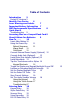MX5 User’s Guide (For Microsoft Windows Pocket PC Equipped MX5’s) IMPORTANT NOTICE LXE’s MX5 running Pocket PC 2000/2002 is obsolete. This electronic LXEbook has been made available as a courtesy to LXE's customers. Please contact your LXE customer support representative for assistance and mobile device replacement. Copyright © 2005 by LXE Inc. All Rights Reserved E-EB-MX5UG-F-ARC Notices Warning: Standard MX5 units are not approved for Hazardous Location use.
Copyright © 2005 by LXE Inc. An EMS Technologies Company. 125 Technology Parkway, Norcross, GA 30092 U.S.A. (770) 447-4224 Trademarks: LXE® and Spire® are registered trademarks of LXE Inc. Microsoft®, ActiveSync®, MSN, Outlook®, Windows®, the Windows logo, and Windows Media are either registered trademarks or trademarks of Microsoft Corporation in the United States and/or other countries. All other brand or product names are trademarks or registered trademarks of their respective companies or organizations.
Table of Contents Introduction 5 Pocket PC Versions 5 Identify Your Device 6 Laser Warnings and Labels 7 Important Battery Information 7 MX5 Environmental Specifications 8 Quick Start 9 Troubleshooting 9 Accessing Files on a CompactFlash Card 9 About Lithium-Ion Batteries 9 How To . . . .
Virtual Keyboard 20 Touch Screen Display 20 Display Backlight 20 Touch Screen Calibration 20 Cleaning the Glass Display/Scanner Aperture Programmable Buttons 21 Program the Scan Buttons 21 COM Ports 22 Tethered Scanners and the MX5 22 USB Port 22 IR Port 23 The Keypad 23 Mode Key Functions 24 External Power Supply for MX5 and Cradles Batteries 25 Main Battery 25 Backup Battery 25 Battery Hot-Swapping 26 Checking Battery Status 26 Battery Chargers 27 Charge Battery in LXE Multi-Charger 27 LXE Multi-Charger (
Introduction The MX5 is a rugged, portable, hand-held computer that uses Microsoft® Windows® for Pocket PC 2000 or Pocket PC 2002 software. The MX5 can transmit information using a 2.4 GHz radio (with an internally mounted antenna) and it can store information for later transmission through an RS-232, InfraRed or communication port. The MX5 is vertically oriented and features backlighting for the display and the keypad.
If there is no distinction between Pocket PC 2000 and Pocket PC 2002, the instruction or information is the same for both versions. Identify Your Device At the front bottom of the MX5 is a label indicating the operating system resident on the mobile device.
Laser Warnings and Labels • • • • Do not look into the laser’s lens. Do not stare directly into the laser beam. Do not remove the laser caution labels from the MX5. Do not connect the laser barcode window to any other device. The laser barcode window is certified for use with the MX5 only. Caution: Laser radiation when open. Please read the caution labels. Use of controls, adjustments or performance of procedures other than those specified herein may result in hazardous radiation exposure.
Note: Until the Main Battery and Backup Battery are completely depleted, the MX5 is always drawing power from the batteries (On).
Quick Start This section's instructions are based on the assumption that your new system is pre-configured and requires only accessory installation (e.g. hand strap) and a power source. Use this guide as you would any other source book -- reading portions to learn about the MX5, and then referring to it when you need more information about a particular subject. This guide takes you through an introduction to and operation of the LXE MX5. In general, the sequence of events is: 1.
The following chart is an approximation. Actual battery capacity will vary based on usage, ambient temperature and peripherals drawing power from the MX5: 100% capacity 2800 mAh minimum 80% capacity 2240 mAh minimum Deciding when to put a fully charged Main Battery pack in the MX5 is difficult to quantify because it is very application specific.
If the MX5 has a dead main battery and is as cold as the extended operating temperature’s lowest value, the unit must be warmed to above –20°C (-4°F) before installing a new main battery pack and pressing the On button. Using the Power Key Note: Refer to the section titled "Power Modes" in the “MX5 Reference Guide” for information relating to the power states of the MX5. The Power key is located next to the key on the keypad.
Note: When performing a Cold Reset on a device, the system will ask if you want to overwrite files –LXE recommends selecting “No” and continuing with the Cold Reset process. Connect External Power Supply (Optional) The MX5 receives AC/DC power from the US AC/DC 12V Power Supply or the MX5 Cradle. The MX5 DC power jack is located at the base of the MX5. The cradle power jack (if available) is located on the back of the cradle.
The trigger handle is a mechanical device. Battery or external A/C power is not required for operation of the trigger handle. The trigger handle does not need to be removed when replacing the Main Battery pack. Either the trigger handle is attached to the MX5 or the handstrap is attached, not both. Handle Installation 1. Place the MX5, with the screen facing down, on a flat stable surface. 2.
6. After securing the bottom of the strap to the MX5, loosen the closed loop fastener strap and then secure the upper bracket to the unit with a screw. Removal 1. Separate the closed loop fastener tabs and loosen the strap through the upper bracket. 2. Using a Phillips screwdriver, remove the upper bracket screw. 3. Pull the bottom assembly from the slots in the bottom back of the MX5.. Slide the bottom bracket out and away from the MX5 when replacing the Main Battery Pack.
• dialog. Press Orange then press numeric dot to delete the currently highlighted file(name). Or, tap and hold the stylus on the filename and a menu box with a Delete option appears. Toggle the Display and Keypad Backlight On and Off When the keypad backlight option is Enabled in Windows icon | Settings | System | Backlight tab, both the display and the keypad backlights can be toggled on and off. Locate the Blue key at the top of the keypad.
time-out expires. A keypress, stylus tap, key sequence toggle or Suspend / Resume cycle will all turn the backlights on after a time-out. Keypad backlight enable/disable When set to enable, the keypad backlight turns on and off in tandem with the display backlight. When set to disable, the keypad backlight is always off. The default value is 2 seconds on battery and AC power. The timer can be adjusted in 2 second increments with the lowest value being 2 seconds.
Pocket PC 2002 The volume is adjusted using Windows icon | Settings | Personal tab | Sounds & Notifications icon then select the Notifications tab. Using the Keypad Note: “Enable sounds for” must be enabled before the following key sequences will adjust the volume. To adjust speaker volume, locate the key and the Blue key. Adjust the speaker volume by pressing the: • • • Blue key, then the key to enter Volume change mode.
Entering Data You can enter data into the MX5 through several different methods. The Scanner aperture provides barcode data entry, the RS-232 or the IR port are used to input/output data, and the keypad provides manual entry. MX5's with a touch screen and Microsoft Pocket PC software can use a stylus to input data, the COM ports and/or the keypad. A virtual keyboard is available in applications that expect keyed input. Keypad Entry The keypad is used to manually input data that is not collected otherwise.
• • • Touch the stylus to the field of the data entry form to receive the next data feed. The cursor begins to flash in the field. The unit is ready to accept data from either the physical keypad, virtual keyboard, integrated scanner or a scanner connected to the serial port on the cradle, if the scanner applet is configured correctly. Scanner Entry Read all cautions, warnings and labels before using the laser scanner.
Virtual Keyboard The virtual keyboard is always available. Tap the keyboard icon at the bottom of the screen to put the virtual keyboard on the display. Using the stylus: • • • • Tap the 123 key to display either an alphanumeric keyboard or a numeric keyboard with characters usually accessed by capitalizing alphanumeric keys on a physical keyboard. Tap the Shift key to type one capital letter. Tap the CAPS key to type all capital letters. Tap the au key to access symbols.
Cleaning the Glass Display/Scanner Aperture Note: These instructions are for components made of glass. If there is a removable protective film sheet on the display screen, remove the film sheet before cleaning the screen. Keep fingers and rough or sharp objects away from the scan aperture and touch display. If the glass becomes soiled or smudged, clean only with a standard household cleaner such as Windex(R) without vinegar or use Isopropyl Alcohol.
COM Ports The MX5 supports three COM port options. COM 1 port is always the left RS-232 port on the base of the MX5. COM 1 port accepts RS-232, USB and AC power connectors. The RS-232 port on the docking cradle is “connected” to the MX5 when a tethered scanner is connected to the RS-232 port on the MX5 cradle, and the MX5 is in the cradle. The cradle must be powered by an alternate AC or DC power source to enable tethered scanner use. The COM 3 port is always the IR port on the base of the MX5.
configuration. Refer to section titled "Accessories" in this manual for part numbers for the DB26-USB cable and the null modem cable. IR Port The InfraRed (IR) port provides a means of transferring information to a device with a similar port and the proper software. The IR port can be used to communicate with printers or a host computer with the use of an adapter. The IR Port is specified as COM 3 and is a bi-directional half-duplex infrared port.
one keystroke. Each time you need to use a Ctrl function, you need to press the Ctrl key before pressing the desired key. Alt Key Function The Alt key enables the alternate functions of the keypad. This function is similar to a regular keyboard’s Alt key. Note that the Alt key only stays active for one keystroke. Each time you need to use an alternate function, you need to press the Alt key before pressing the desired key. Shft Key Function The Shft key enables the shifted functions of the keypad.
A Capital A is displayed in the taskbar when the device is in CapsLock mode or the Caps Key has been pressed and the next key (to be capitalized) has not been pressed. External Power Supply for MX5 and Cradles The MX5 DC adapter can be plugged into either of the D26 pin connectors on the bottom of the MX5. The cradle power jack is located on the back of the cradle. The MX5 is to be used with a power supply.
removed or has failed. The backup battery requires no user intervention. Replacement is performed by LXE. LXE recommends an MX5 in storage have a charged main battery pack installed. Note: This mobile device's backup battery maintains it’s charge by drawing power from the main battery pack. Always store unused devices with a fully charged main battery pack installed.
Critically Low the user. Battery Chargers Charge Battery in LXE Multi-Charger The main battery can be charged in the LXE Multi-Charger. The Multi-charger must not be used in Hazardous Locations. Insert the main battery into any charging cup in the Multi-Charger. The narrow end goes into the charging cup first. The retaining clip snaps the battery into place in the charging cup. Remove the battery pack by pulling the battery straight up and out. Do not "slam" or drop the battery into the charging cup.
converters, the cradle charges the Main Battery. The MX5 can be either on or in suspend mode while in the cradles. LXE offers three desktop cradles and one vehicle cradle: Standard Desktop Cradle requires AC power before main battery charging can commence. This cradle does not have an active LED on the front housing. MX5A002DESKCRADLE Enhanced Desktop Cradle requires AC power before main battery charging can commence.
You can also get help from LXE by calling the telephone numbers listed on the LXE Manuals CD, in the file titled "Contacting LXE". This information is also available on the LXE website www.lxe.com. Explanations of terms and acronyms used in this manual are located in the file titled "LXE Technical Glossary" on the LXE Manuals CD.
Power Supply, 12V Auto to VM Cradle (EU) - MX5A381PSAUTO12VWW Power Supply, 24V - 72V, Bare Wire Input, MX5 Output - 9000A316PS24V72VMX5 Cables for Cradle and MX5/MX5 Serial Ports Cable, Cable, Cable, Cable, MX5 MX5 MX5 MX5 to PC RS-232, D26 to DA9F - MX5A051CBLD26DA9F to PC USB, D26 to USB - MX5A052CBLD26USB D26 to Ethernet RJ45, MX5 CE - MX5A057CBLETHD26RJ45 D26 to USB Host Receptacle, MX5 CE - MX5A058CBLD26USBHOST Tethered Scanners (requires 3” D26 to DA9M cable) Cable, MX5 for Powerscan, 3”, D26 to D
Appendix A Key Maps Keypad Remember : The Orange (on the left) and Blue (on the right) keys are “2nd function” keys. Ctrl, Alt, Shft, Blue and Orange keys are “sticky keys”. They do not need to be held down before pressing the next (or desired) key. It is valid to use combined modifiers on specific keys. Note: This key mapping is used on hand held computers that are NOT running an LXE Terminal Emulator.
To Get This Key / Function Orange Mode Shift Alt Ctrl Press These Keys and Then … Blue Orange Shft Press This Key Orange Shft Alt Ctrl Left Scan Key or Scan Right Scan Key* * Both Scan keys are programmable. Before using as a Scan key, make sure key has been programmed to Scan. See section titled “Programmable Buttons.”.
To Get This Key / Function F3 F4 F5 F6 F7 F8 F9 F10 F11 F12 F13 F14 F15 F16 F17 F18 F19 F20 F21 F22 F23 F24 a b c d e f g h i j k l m n o Press These Keys and Then … Blue Orange Shft Orange Orange Orange Orange Orange Orange Orange Orange Blue Blue Blue Blue Blue Blue Blue Blue Blue Blue Orange Orange Orange Orange Shft Shft Shft Shft Press This Key 3 4 5 6 7 8 9 0 1 2 3 4 5 6 7 8 9 0 1 2 3 4 A B C D E F G H I J K L M N O
To Get This Key / Function p q r s t u v w x y z A B C D E F G H I J K L M N O P Q R S T U V W X Y Z Press These Keys and Then … Blue Orange Shft Shft Shft Shft Shft Shft Shft Shft Shft Shft Shft Shft Shft Shft Shft Shft Shft Shft Shft Shft Shft Shft Shft Shft Shft Shft Shft Press This Key P Q R S T U V W X Y Z A B C D E F G H I J K L M N O P Q R S T U V W X Y Z
To Get This Key / Function 1 2 3 4 5 6 7 8 9 0 . (DOT) < [ ] > = { } / + * : (colon) ; (semicolon) .
To Get This Key / Function $ % ^ & ( ) Press These Keys and Then … Blue Orange Orange Orange Orange Orange Orange Orange Shft Press This Key R T Y U O P
Appendix B Regulatory Notices and Safety Information FCC Information: Note: This equipment has been tested and found to comply with the limits for a Class B digital device, pursuant to part 15 of the FCC rules. These limits are designed to provide reasonable protection against harmful interference when the equipment is operated in a residential environment.
appareils numeriques de le Class B préscrites dans le Reglement sur le brouillage radioélectrique édits par le ministere des Communications du Canada. RF Safety Notice Caution This device is intended to transmit RF energy. In accordance with FCC and Industry Canada radio-frequency safety regulations, when operating this device with the Hip-Flip accessory, it should be used in accordance with the user's instructions.
Permitted for use in: Austria, Belgium, Denmark, Finland, Germany, Greece, Hungary, Iceland, Italy, Ireland, Liechtenstein, Luxembourg, Netherlands, Norway, Portugal, Spain, Sweden, Switzerland, and the United Kingdom Permitted for use in France. MX5 Computer Approvals: EMI / EMC Standards Safety Standards FCC Part 15 Subpart B, Class B EN 55022:1998, (CISPR 22:1997) UL 60950; CSA C22.2 No. 60950 CDRH: 21 CFR 1040.10 and 1040.
Transceiver RF Standards Notes 6726 (LXE Model No.) FCC Part 15, Subpart C FCC Part 2 EN 300 328 EN 300 826 Unlicensed Operation Unlicensed Operation IC-RSS 139 IC-RSS 102 6816 (LXE Model No.) 2.
A/C Power Supply Safety Statement – MX5 Output Rated 12 VDC, 3.75 A. Optional A/C Power Supply: Outside North America, this unit is intended for use with an IEC certified ITE power supply with output rated as stated at the top of this page. (US) Laser Light Safety Statement Warning: This product uses laser light. One of the following labels is provided on the scanner. Please read the Caution statement.