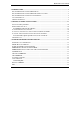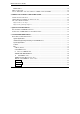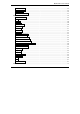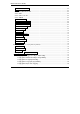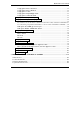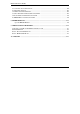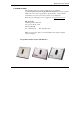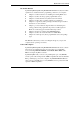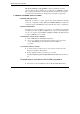MaxLoader User’s Guide 1. INTRODUCTION.................................................................................................................................... 7 PROGRAMMER MODELS FOR PC USB INTERFACE ....................................................................................... 7 PROGRAMMER MODELS FOR PC USB INTERFACE MULTI-SOCKETS ............................................................ 8 PROGRAMMER MODELS FOR PC PARALLEL INTERFACE..................................................
MaxLoader User’s Guide PLD Features ....................................................................................................................................... 24 MICROCONTROLLER .................................................................................................................................. 25 ABOUT “DEVICE ID” AND “AUTO SELECT” ON EE TOOLS PROGRAMMERS ............................................... 26 4. TERMS AND SYMBOLS USED IN THE GUIDE ....................................
MaxLoader User’s Guide File/ Load Project ............................................................................................................................. 45 File/ Save Project .............................................................................................................................. 45 File/ Save Log ................................................................................................................................... 46 File/ Save All Messages .................
MaxLoader User’s Guide Device / Select by history ................................................................................................................. 62 Select ................................................................................................................................................ 63 Select / E (E)PROM, FLASH ........................................................................................................... 64 Select / PLD .......................................
MaxLoader User’s Guide Config Option / Device Insert Test .......................................................................................... 82 Config Option / Device ID Check ............................................................................................ 82 Config Option / Sound ............................................................................................................. 83 Config Option / Default Buffer Value ...........................................................
MaxLoader User’s Guide 5. CONTACTING CUSTOMER SUPPORT...................................................................................................... 106 6. SERVICE INFORMATION........................................................................................................................ 107 7. LIMITED ONE-YEAR WARRANTY ......................................................................................................... 108 8. USEFUL WEB SITE ADDRESSES/ PHONE NUMBERS .....................
MaxLoader User’s Guide 1. INTRODUCTION This manual describes the operation of EE Tools’ programmers. TopMax/ChipMax/ChipMax2/TopMaxII/UniMax/ProMax8G (4G) are software, MaxLoader, driven device programmers. The information contained in this manual has been reviewed for accuracy, clarity, and completeness. Please report in writing any errors or suggestions to support@eetools.com EE Tools, Inc. 4620 Fortran Drive Suite 102 San Jose, CA 95134, USA. www.eetools.
MaxLoader User’s Guide Programmer Models for PC USB Interface Multi-Sockets Programmer Models for PC parallel Interface 8
MaxLoader User’s Guide About This Manual TopMax/ChipMax/ChipMax2/TopMaxII/UniMax/ProMax-8G (4G) User Guide explains how to install and run the programming software in your computer. Chapter 2 contains instructions for installing and running MaxLoader. Chapter 3 describes the most popular programmable devices. Chapter 4 contains all terms and symbols used in the manual. Chapter 5 describes basic operating examples of programmers.
MaxLoader User’s Guide The great advantage of a programmer is their programming speed and superior software. All programmers are controlled via a host IBM PC computer. The operating software has a user-friendly interface that includes window pulldown menus and virtual memory management to deal with very large files. 2.
MaxLoader User’s Guide Follow the steps below for Windows. 1. Make sure a programmer is not connected when turning on your computer. 2. Note: If you see New Hardware Wizard screen then disconnect your programmer. You cannot install programmer software that way. 3. Insert the CD-ROM from factory (EE Tools) in your CD-ROM or DVD driver. 4. Wait until you see the following screen then Click on Device Programmers and choose a programmer name. The executable file name for the installation is in the CD-ROM.
MaxLoader User’s Guide NOTE: Customers who want to install the latest software may download the MaxLoader file from www.eetools.
MaxLoader User’s Guide 5. Set up MaxLoader software 6. Install MaxLoader and the MaxLoader icon and USB driver (eetusb.inf and eetusb.sys files) will be generated in directory C:\program files\EE Tools\. Follow the steps below for installation for USB 2.0 driver.
MaxLoader User’s Guide 7. Connect a USB cable between programmer and your computer and turn the power switch ON after connecting the power cord in the programmer. NOTE: In Windows2000, you need to choose “specific location” when the “Found New Hardware Wizard” appears.
MaxLoader User’s Guide in directory C:\program files\EE Tools. Or you can find the USB driver files in the CD-ROM comes in the product package. 8. Click on the Finish button on the Wizard screen and you can confirm the USB driver in Device Manager in your computer system.
MaxLoader User’s Guide NOTE: For a computer that doesn’t installed USB 2.0 controller, you need to install USB 2.0 driver for the particular product vendor. 9. Execute MaxLoader and choose Programmer model 10. Choose your programmer that is ready to be use in your computer.
MaxLoader User’s Guide NOTE: Watch the model name in left-up corner screen and the ProMax4G(8G) won’t be ready if “DEMO mode” appears in the screen. Check the USB cable and turn on the AC switch in the back side of unit. To install the Software for parallel port programmers There are three different addresses for the parallel port. When you select an address from LPT1, LPT2, LPT3, one of them should be valid without a communication error message.
MaxLoader User’s Guide NOTE: For the latest software upgrade, remove the old MaxLoader in “Add/Remove Program” of “Setting / Control Panel” in 2000/XP/VISTA before installing a new MaxLoader in your PC. Select Product After MaxLoader is installed, choose a programmer among TopMax, TopMax8G, ChipMax/ChipMax2, TopMaxII, UniMax, and ProMax8G (4G) hardware in the very first MaxLoader screen menu. Or Click on Config / Select product Make sure to select the right model and turn the switch on.
MaxLoader User’s Guide Make sure that the programmer hardware unit is connected to your PC printer port or USB port directly. A programmer for parallel port interface will not work with multiple port connectors. Be sure your printer cable is firmly connected to your computer and the programmer. Plug in the AC power cord to your programmer and turn on the switch in the back of the unit before clicking on the MaxLoader icon.
MaxLoader User’s Guide Flash Memory Flash Memory Technologies A 0 0 1 1 20 B 0 1 0 1 C(and) 0 0 0 1 C(nand) 1 1 1 0 A 0 0 1 1 B 0 1 0 1 C(or) 0 1 1 1 C(nor) 1 0 0 0
MaxLoader User’s Guide Performance Comparison * NAND Flash: High Wright Performance Serial Flash EEPROM The non-volatile Serial Flash Memory is widely used for code storage and user settings in cost-sensitive applications such as CD and DVD players, set-topboxes (STB), digital-TV and cameras, graphic cards, printers, PC motherboards and flat panel displays.
MaxLoader User’s Guide changed from HIGH to LOW, but not vice versa. To change the polarity, click on the Option button and check the Reset bit box before programming your device. To make certain that the RESET Polarity has been changed, read the device again. On the other serial EEPROM devices (but NOT Xilinx 17xxD/L & 17128) the RESET polarity is always HIGH and it cannot be changed to LOW. Non-Typical Devices 8-bit 1-Megabits There are four types of 1 Megabits EPROMS.
MaxLoader User’s Guide 16-bit 1-Megabits Any devices with the number 27210, 271024 and the MITSUBISHI 27102. 27011: The 27011 is a 28-pin 1-megabit device that is organized into 8 pages of 16k-bytes. NOTE: The 27512 is 4 pages of 16k-bytes. Erasing an EPROM An EPROM has a quartz window located on the chip just above the die. Erasing an EPROM is done by exposing the EPROM to high-frequency ultra-violet (UV) light waves.
MaxLoader User’s Guide count and turnaround time. PLDs are programmed according to a fuse map, which is typically contained in a JEDEC file. NOTE: PLD compiler CUPL EE Tools offers PLD development tool for engineers who want to generate a JEDEC file for data of PLD devices. Four different tools are available in www.eetools.com PLD Features Many different PLDs are available from the IC manufacturers. PLDs are fabricated using either bipolar or CMOS Processes.
MaxLoader User’s Guide reprogrammed like EPROMs. These ICs are called erasable programmable logic devices or EPLDs. Internally, they have the same programmable ANDOR-register structures of the PAL and FPLA. Microcontroller These devices are CPU's with on-chip EPROM and RAM. They are typically 40 pins and are UV erasable. They have part numbers such as Intel's 8748,8749,8751,8752 etc. A micro-controller is generally a computer-on-a-chip with RAM, ROM, and I/O ports.
MaxLoader User’s Guide PIC family is used to setup different Oscillator types, to set Memory Code Protection and Watchdog timer, and etc. To program this fuse: 1. Program the EPROM portion of the device 2. Click on Option 3. Make any changes if necessary 4. Click on the Program Configuration Fuses button to program the fuse information that you want to program 5. Click on the Read Current Configuration Fuses button to read back the current status of the fuse 6.
MaxLoader User’s Guide menu. It will find out a correct device ID and choose a correct device for you. (To Find a Device ID) After selecting a certain device from Select Device menu and plug-in a corresponding device in ZIF socket, you can see the ID(s) when you pressing “Shift” and “F1” keys in your keyboard.
MaxLoader User’s Guide In the software menu, Chip (in socket) MFG (manufacturer) ID and DATA (in software) ID must be identical if your target device is valid . If it does not, check the socket with your device if you use NON-Standard (DIP) device or use test other devices in case the first device may be defective. This ID check must be passed before further operation on your device. 4. TERMS AND SYMBOLS USED IN THE GUIDE Safety Note Conventions NOTE assists the user in performing a task.
MaxLoader User’s Guide Device : The IC you are attempting to read, program, or verify. Buffer : The work area in your computer memory to execute Read, Save, Program, and Verify. The Buffer size may be from 64K to 32 Megabytes. NOTE: If the size of a device is bigger than the buffer size in your computer, MaxLoader will use the hard disk space (swapping).
MaxLoader User’s Guide Different Device Packages DIP PLCC TSOP SOJ BGA 30 QFP SOIC PGA
MaxLoader User’s Guide Different Programming Adapters PLCC-TO-DIP TSOP-TO-DIP QFP-T QFP-TO-DIP BGA-TO-DIP SOIC-TO-PLCC DIP-TO-PLCC (for Emulator) 31
MaxLoader User’s Guide 5. QUICK START EXAMPLES If you are using a programmer for the first time, this section will help you to become familiar with the basic operating procedure. This section includes two examples of device programming with your programmer. Programming an EPROM with data We selected an AMD 27C010 EPROM to show you how to program an EPROM. The 27C010 EPROM needs to be erased (blank) before this procedure begins.
MaxLoader User’s Guide 4. Click on the Load to load a file from a floppy or hard disk into the buffer. Change your file directory by choosing a directory in Look in box. Choose a file name and type of the file. Make sure that the file type is selected; ”All Hex File” or “Binary file” is located in the File of type box.
MaxLoader User’s Guide 5. Insert the 27C010 device into the ZIF socket. After inserting the part, make sure that the socket handle is down (close) to secure the chip. See the illustration below: 6. Click on the highlighted cursor Blank Check. NOTE: If an EPROM is not erased completely, it will not pass the Blank Check. If an EPROM is damaged to begin with, it may not pass the blank check, although it has been erased for a long time in UV eraser. 7. Click on the Program.
MaxLoader User’s Guide Target Device: Erased or blank INTEL 27C256 1. Make sure the MaxLoader is displayed without any communication error (refer to programming section ). 2. Place the AMD 27C256 device into the ZIF socket. 3. Select the manufacturer and part names from the Select menu. 4. Click on the Read button. In order to make sure the device is read properly, Click on the Verify button. 5. Remove the current chip from the socket and replace it with the erased or blank Intel 27C256 device.
MaxLoader User’s Guide • • • H/W Rev S/W Rev Serial No : Hardware revision number for your programmer : Current MaxLoader software revision number : Serial number of MaxLoader hardware (Additional Option Information for Non PLD Devices) The following information presents programming information of the selected device.
MaxLoader User’s Guide Verification error. Count: This number indicates all devices executed successfully and unsuccessfully. NOTE: This feature is useful for repeat programming on the same device. You can make an estimate time to perform the programming job and see the successful and failed devices after finishing the Program or Auto Repeat programming routine.
MaxLoader User’s Guide (Programmer Object File) is a binary file generated by Altera assembler (Quartus and MAX+PLUS II). This file should be loaded for Altera MAX or EPC family devices only. Binary Format Binary format does not specify the address or checksum of the file. The file contains the actual binary data. An example of this format is a DOS executable file with an .EXE or .COM extension. Binary format is generated for programmable memory devices.
MaxLoader User’s Guide :02 0000 02 4A29 02 Check Sum Index address Record type Address Record Length • • The Address field is blank because this record is not data. The record length is '02' for index address (2 Bytes). NOTE: If the address for the data record is '2B56', the actual address will be 4A290 + 2B56 or 4CDE6 (HEX). Motorola S HEX Format The Motorola S format file is an ASCII-HEX file.
MaxLoader User’s Guide 10: 24-bit addressing for files greater than 64K. 12: 32-bit addressing for files greater than 64K in length. X+1 - N Bytes HEX Data (two per byte) N+1 – N+2 Check-Sum Two digit HEX Check-Sum character calculated by one’s complement of DATA, ADDRESS and COUNT.
MaxLoader User’s Guide When this format is selected, the device base address must be specified. This address represents the lowest address in the device. The file created contains an entry for each location in this device. ASCII HEX format can be created for programmable memory devices only. JEDEC Standard JEDEC (Joint Electronic Device Engineering Council) files are the standard method for describing PLD fuse patterns and test vectors.
MaxLoader User’s Guide V0007111100XXXNXXXHHLHXXN* V0008111110XXXNXXXLHHLXXN* C124E*8646 STX The fuse map begins with an ASCII STX character (02 HEX) Design Specification This item is user specific. While no format rules apply, certain information, such as user’s name, company, design date, part designation, revision and device part number, should be entered. This field is illustrated by an asterisk (*). QP Specifies the number of pins in the devices.
MaxLoader User’s Guide POF file The programming object file (.pof) for an EPM7128A or EPM7256A device can be programmed into the EPM7128AE or EPM7256AE device, respectively, using the MAX+PLUS® II software version 9.6 and later or with 3rd party programming software from EE Tools programmers. For further question on POF file, contact http://www.altera.com/support/sptindex.html. File / Load Data can be loaded into the memory from a device or by opening a data file.
MaxLoader User’s Guide The default selection on File Load menu is in Binary Format. To select any of the HEX files mentioned above, choose “All HEX File” by pressing ⇓ button. When you have selected the desired file, press the OPEN button to load the file into the data buffer. If you are programming a PLD, you will want to load a JEDEC file. The procedure is identical to loading a data file, except that the files in the current directory will have the JED extension.
MaxLoader User’s Guide Data can be reloaded into the memory from the file directories that contains previously loaded files. Reload remembers your file location and type (Binary or All Hex) that has been loaded into the buffer. File / Save Save the current data in your memory buffer to disk storage by using one of the current supported file formats. Before saving a file, check the buffer and the file address ranges.
MaxLoader User’s Guide File/ Save Log This function will record all operating procedure. Such as carrying out preloaded tasks in maxloader software. The .txt file can be saved in any folder, and opened in “Note Pad.
MaxLoader User’s Guide File/ Save All Messages This function will record all programming displayed messages from the MaxLoader message window. The .txt file can be saved in any folder, and opened in “Note Pad.
MaxLoader User’s Guide Buffer 48
MaxLoader User’s Guide Buffer / Edit Buffer This command allows the user to examine and modify the contents of the memory buffer. This section applies to a non-JEDEC file (PROM, EPROM, EEPROM, and Microcontroller) or to a memory chip. If a PLD is being loaded, see the (vector pattern edit) section. The data is presented in HEX and ASCII formats. Find This feature allows you to search the data (ASCII and HEX) in the current Asc HEX Direction / UP : The data looking for ASCII value.
MaxLoader User’s Guide Find Next Press the Find Next button to locate the rest of the data that you entered in the FIND box. The error “Search Pattern not Found” will be accursed when you press this button without entering data in the FIND text box. Fill Buffer You can enter a certain character (data) in a certain buffer location. Buffer Start: Starting address for the data to be filled in buffer. Buffer End: Ending address for the data to be filled in buffer.
MaxLoader User’s Guide Copy buffer Copy certain data between 2 addresses to other location in the same buffer. Fill Buffer Enter certain data between 2 different buffer locations.
MaxLoader User’s Guide Clear buffer Fill entire buffer with the same data in “default buffer value” which can be any data. In most, it is “FF” but it can be “00” for Motorola S-record type.
MaxLoader User’s Guide Print buffer The current buffer data can be printer in different formats. Also, you can review buffer data with an editor in an utility software. Set editor to view mode This mode allows you not to modify data in the buffer.
MaxLoader User’s Guide Set editor to edit mode Data in buffer can be modified in this mode. Set Editor to binary mode The data in current buffer will be changed as binary mode.
MaxLoader User’s Guide Set editor to 8 bit(byte) Hex The data in current buffer will be changed as 8-bit hex value. Set editor to 16 bit(word) Hex The data in current buffer will be changed as 16-bit hex value.
MaxLoader User’s Guide Set editor to 32 bit(double word) Hex The data in current buffer will be changed as 32-bit mode. Set default editor mode Make the current buffer mode as same data size as the selected device in the current operation. It could be 8 or 16-bit depends on the device selection.
MaxLoader User’s Guide Set default Reset Editor The cursor mode will be the first data in address 0. Swap nibble Swap each character (nibble) in 8-bit(1 byte) block.
MaxLoader User’s Guide Swap byte Swap each 8-bit (1-byte) data in each 16-bit(4-byte) block. Swap Word Swap each 16-bit (2-byte) data in each 32-bit(4-byte) block.
MaxLoader User’s Guide Swap double word Swap each 32-bit (4-byte) data in each 64-bit(8-byte) block. Jedec editor This buffer mode allows you to retrieve and modify data for PLD devices. The data can be displayed in two different mode (unused-bit “0” or “X”, usedbit ”1”or “ –“.
MaxLoader User’s Guide In the Jedec editor mode, you can still use all features in Buffer Edit Mode. Clear Pressing this button allows you to fill the buffer with the data located in “Default Buffer Value” in Config Option Menu.
MaxLoader User’s Guide Close Press to exit the HEX Editor. Buffer / Edit UES The UES Edit command creates or changes the User's Electronic Signature (UES) array in GAL device. Each GAL device contains an electronic signature word consisting of 64 bits of reprogrammable memory. The electronic signature word can be programmed to contain any identification information desired by the user. Some uses include pattern identification labels, version numbers, dates, inventory control information, etc.
MaxLoader User’s Guide This section presents the main operation menu for the target device that is mounted on the ZIF socket. In order to process the following commands, make sure that the device is correctly inserted into the ZIF socket and the latch is down. NOTE: The Device Information display area presents the device information of the selected device. Device / Select by history Pressing this button allows you to review all devices that have selected before.
MaxLoader User’s Guide Select During operation, the first step is usually to select a device. This Select command enables the user to define the manufacturer and the type of the device that will be used. After you select a device, you can insert a device into the programmer’s device socket and conduct various device operations such as programming and verifying device data or reading data from the device. The Select command contains both manual and automatic methods for selecting a device.
MaxLoader User’s Guide logic function. This symbol makes a convenient reference when selecting the PAL device that best fits a specific application Select / E (E)PROM, FLASH All EPROMs (27xxx), EEPROMs (28Cxxx, 29Cxxx), Serial E(E)PROMs (17xxx, 24xxx, 32xxx, 33xxx, 35xxx, 59xxx), and Flash EPROM (28Fxxx, 29Fxxx, 29LVxxx, 29BVxxx, 29Wxxx, 49Fxxx) of 24/28/32/40/42 and up to 48 pins (1 Mbit, 2Mbit, 4Mbit, 8Mbit,16Mbit, 32Mbit, and up).
MaxLoader User’s Guide Select / Device information Pressing this button allows you to review the target device information before selecting a device.
MaxLoader User’s Guide Device / Change Algorithm Users are provided with an option of changing the programming parameters of most devices. Once you select the “Change Algorithm” option under the DEVICE menu, the user will be presented with a list of device specific programming parameters, such as Vccp, Vpp, Read Vcc, Verify Vcc Low, Verify Vcc High, Pulse Width, Over Pulse Width, Over Pulse Mul, and Retry number.
MaxLoader User’s Guide Device / Auto Menu Option Users can choose a operation stream for “Auto” button. CAUTION: Clicking the Auto button makes the selected device secured. It is highly recommended that customer should click on the “auto” button after reviewing the “Auto Option” stream. Device / Blank Check The Blank Check function is used to verify whether or not a device is in an erased or unprogrammed state.
MaxLoader User’s Guide NOTE: Erasing EPROMs. In order to clear data in an EPROM, the chip should be exposed to a short wave UV (Ultra violet) light. Most erasers require between 5 and 30 minutes erasing an EPROM. Some types of chips take longer to erase than others. An EPROM based part (a PLD or Microcontroller) with a security bit feature is designed so that the security address is typically the last bit to be erased. If the window of a chip is not clear, try cleaning the window with alcohol or a solvent.
MaxLoader User’s Guide Device / Program Program command will enable you to place new data from the memory buffer into the target device. The BUSY GREEN led will be blinking during programming. Make sure the device is correctly inserted into the ZIF socket and the latch is down. Then check the buffer device address range before you start. The values will default to the size of the device.
MaxLoader User’s Guide 28CXXX family devices support Software Data Protection. The user has an option of either protecting or not protecting the data. This option must be changed before the start of any programming operation. To change this option, go to the Option selection under DEVICE/FUNCTION menu and make any changes accordingly. To obtain more information about Software Data Protection, please consult the device manufacturer’s specification.
MaxLoader User’s Guide 6. Place a new chip. It must be the same chip as the master chip. 7. The buffer still holds your master data and the memory portion. 8. Click on Option again and set all the fuses that you wrote. 9. (To change the option, use the arrow button in the selection box.) 10. In the same Option menu, Click on the program configuration fuses, read and compare the fuses with your original device.
MaxLoader User’s Guide Device / Read Read the data in the source device mounted on the ZIF socket into the buffer for examination. The checksum will be displayed on the checksum line. The buffer may be edited, saved to a disk, or used to duplicate the chip. CAUTION: Reading the device into the buffer destroys the buffer contents through the specified range. Make sure everything in the buffer that is needed has been saved. PLD test vectors are not stored in a logic device; therefore, they cannot be read.
MaxLoader User’s Guide Device / Data Compare Compares the data in device to the data in buffer and saves any difference into the COMPARE.TXT file. When you have a verify error during the Verify operation, the Data Compare command will be useful. It will detect a difference between the device content and the buffer content and will write the difference into the COMPARE.TXT file under the MaxLoader (TopMax/TopMax 8Gang/ChipMax) directory. You may view the file using edited utility software.
MaxLoader User’s Guide NOTE: When you click on OPTION, device security mode and option fuses will be available for certain manufacture devices. Selecting these options, programmer will program your device with the checked options continuously. It is a useful feature for users who like to program devices in volume quantities. The user does not have to set the fuses or security modes for every programming. CAUTION: Some devices, such as Philips P89C52, can pass the BLANK CHECK routine after they are secured.
MaxLoader User’s Guide Device / Auto Auto command will enable you to execute a operation steam that are selected in auto menu option It will execute all commands sequentially and it is useful to program a volume quantity devices with the same data. CAUTION: Some devices such as Philips P98C52 can be passed the BLANK CHECK routine after they are secured even though it is not in blank status.
MaxLoader User’s Guide After inserting a memory device into the ZIF socket, select the memory type from the device select “GENERIC RAM” selection screen and click on the RAM test button, in the test menu. The program will test each address of the memory. A "Defective memory" message will be displayed with a current address if the memory has a defective bit. "Good memory" will appear when the test has passed successfully. Test / Vector Test Verifies that the PLD (PAL, GAL EPLD, etc.
MaxLoader User’s Guide NOTE: Due to hardware’s limitation, Vector Test is only implemented on 24pin or less devices. During the vector test, TopMax applies high and low signals to the input pins of a tested PLD and observes signals at the output pins. The output results are compared to the expected results from the test vectors. Any difference will show up as an error message.
MaxLoader User’s Guide Click on the Select button and enter a device name and click on Test to begin the test function. A result message will be displayed after testing. Config Config / Select Product After the MaxLoader is installed, you can choose one of the programmer listed in Select product menu.
MaxLoader User’s Guide Make sure that you select a right model and turn on the switch (TopMax /, TopMaxII, ProMax-4/8G) or connect the AC cord (UniMax, ChipMax/ChipMax2) Config / Config Option Config Option / Buffer Clear Before File Loading When loading a file into the buffer, executing the ENABLE option fills the buffer with the data that is defined in Default Buffer Value before the file is loaded into the buffer.
MaxLoader User’s Guide NOTE: Buffer Clear means that the current buffer will be filled with the Default Buffer Value. It can be any data of Hexadecimal values such as FF, 00, or XX Config Option / Blank Check Before Programming Enabling Blank Check Before Programming verifies whether the device is erased before programming. Disabling Auto Blank Check Before Programming prevents this check from occurring.
MaxLoader User’s Guide CURSOR AT LOCATION: 00000000 8 BIT ADDRESSING HEXADECIMAL ASCII ADDRESS -0 -1 -2 -3 -4 -5 -6 -7 -8 -9 -A -B -C -D -E -F 0123456789ABCDEF 00000000 01 23 45 67 89 AB CD EF 00 11 22 33 44 55 66 77 .#Eg . .
MaxLoader User’s Guide Device Address: 0 1 2 3 Device MSB LSB 01 23 45 67 89 AB CD EF Config Option / Device Insert Test When enabled, this test will allow the MaxLoader to first examine the physical position of a device as it is sitting in the programming socket when the user attempts to take any action to that device. Once it has finished examining, the MaxLoader will prompt the user for corrective steps if needed depending upon the position of the device.
MaxLoader User’s Guide NOTE: Pressing “Shift F1” allows you confirm the device ID from actual chip and MaxLoader algorithm. Config Option / Sound A default sound comes when you need attention during programming time such as “blank check error,” “program error,” or “Verification error.” Config Option / Default Buffer Value Fill the buffer value (hexadecimal) with the initial data that you type in this field.
MaxLoader User’s Guide Config Option / Port (TopMax, ChipMax) A parallel port address can be determined by the MaxLoader (TopMax / ChipMax) software.
MaxLoader User’s Guide Auto : TopMax / ChipMax will select a valid parallel port as the default address in your PC. LPT1 : The parallel port 378 in HEX will be chosen for TopMax/ChipMax address. LPT2 : The parallel port 3BC in HEX will be chosen for TopMax/ChipMax address. LPT3 : The parallel port 278 in HEX will be chosen for TopMax/ChipMax address.
MaxLoader User’s Guide Enabling #4 socket to be master socket If you want to choose the master socket in 4th location in 8 sockets, select the serial number for 4th socket among 8 sequential serial numbers. i.e the 4th socket serial number is P8-0057. USB option / Good LED off on socket open This option enables the LED light to not blink after finishing an operation. So, user can recognize the empty socket as not being effective for any operation.
MaxLoader User’s Guide Enabling any button to be a “Start Key” Config Option / Gang Split Select 87
MaxLoader User’s Guide All programmers except TopMax and ChipMax must use the Concurrent Gang Mode for multiple socket operations. Split When programming devices for a 16-bit or 32-bit environment, you will need to split your data onto two or four devices. NOTE: Do not run this operation in “Concurrent Mode”. EXAMPLE 1: PROGRAMMING TWO 8-BIT EPROM AS FOLLOWS: Byte $0000 Byte $0001 Byte $0002 Byte $0003 Byte $0000 Byte $0001 Byte $0002 Byte $0003 : : 1. Load a 16-bit file into the buffer. 2.
MaxLoader User’s Guide Now, you have two 8-bit EPROMs that have been programmed. The first EPROM (#1) contains all the even address or low bytes and the second (#2) device contains all the odd address or high bytes. EXAMPLE 2: PROGRAMMING FOUR 8-BIT EPROMS AS FOLLOWS: Byte $0000 Byte $0001 Byte $0002 Byte $0003 Byte $0004 Byte $0005 Byte $0006 Byte $0007 : Byte $0000 Byte $0001 Byte $0002 Byte $0003 Byte $0004 Byte $0005 Byte $0006 Byte $0007 : : : : 1. Select the target EPROM. 2.
MaxLoader User’s Guide Device Address These addresses will be applied for programming the buffer data. -Chip Start: Device Starting address for the data to be programmed in buffer. -Chip End: Device Ending address for the data to be programmed in buffer. -Buffer Start: Buffer Starting address for the data to be programmed. -Buffer End: Buffer Ending address for the data to be programmed.
MaxLoader User’s Guide -File Offset is subtracted from addresses from the file downloaded to the programmer. For example, if you set File Offset to 1000h, then the downloaded data minus 1000h would be placed into the buffer at the address specified by the Buffer Start Address. -Buffer Start Address is the address in the buffer where you want your downloaded data to start. For example, if you set Buffer Start Address to 800h, then the downloaded data only appears in the buffer beginning at address 800h.
MaxLoader User’s Guide Inc Value: This value will be added to the previous data value User must click on Auto Increment to program a memory with data increased by one to the previous data. Config / Hardware test A hardware test is designed to assist customers in confirming and diagnosing problems relating to all programmers. If a hardware defect with a programmer is suspected, we recommend the users to run this test in order to confirm whether or not a problem has occurred with the programmer.
MaxLoader User’s Guide control. You can execute individual socket with corresponding start button or all sockets together with pressing any of START button. Do not touch the device in socket until the operation stream is not finished (stopped). Each operation in different socket can be displayed with blue color bar in menu screen. This picture illustrates how to set any of Start key enable all 8 sockets.
MaxLoader User’s Guide Enabling any button to be a “Start Key” The individual socket with a serial number can be executed once the Start button is pressed. After check the Enables START ALL button box in Config option, all 8 sockets will be executed when you click on any of the “START” key in Gang program. The START ALL button make all socket If the box is not checked, individual socket will be executed once the button that contains a serial number (actual programming socket) is clicked.
MaxLoader User’s Guide Wait 10 – 30 seconds for recognizing all sockets and you can see each socket’s serial number in GANG PROGRAM MODE. There two different features in the ProMax programmer operations. One feature is that Data in buffer memory can be simply duplicated into more one socket (duplication). Other feature is splitting data in buffer to the sockets by same size (set) as much as the same buffer size of selected 8-bit memory device. It calls “Set Programming.” Program Opt.
MaxLoader User’s Guide How to program (write) one file into different sockets ? If the target device is 8-bit EPROM such as 2764,128,256,512,101, make the Set Program Mode disabled. The Set Program menu button will not be appeared for all other (non-8 bit) device selection. Set “Disable” in Set Program option which is not available for non-8 bit EPROM.
MaxLoader User’s Guide EXAMPLE 1: PROGRAM 8 OF 27128 EPROMS WITH SAME DATA: 1. Select the target device (27128) and Load a file that should be same size as the selected Device size. The target devices could be any devices. 2. Click on the “Gang Program Mode” button. 3. Set Disable for the “Set program” in menu screen. 4. Insert as many as devices in the open sockets. 5. Click a button with serial number or the “START ALL” button and a programming steam will be executed.
MaxLoader User’s Guide The next diagram illustrates how to travel the same buffer data(0000-3FFF for 27128 selection) to the eight sockets.
MaxLoader User’s Guide How to program (write) buffer ( blocks) data into different sockets ? This option is not available for all other devices that are not 8-bit EPROMs. The menu screen below illustrates that there is no Set Program button because the device selected DA28F320J5 is not 8-bit EPROM. Set “Enable” in Set Program options that make all sockets with an EPROM are available for “Set Programming.
MaxLoader User’s Guide NOTE: Who may need the “set Programming?” A file can be fit in an EPROM and the file size becomes bigger than the EPROM, so the large file should be split into more than one EPROMs. The ProMax software will split a file up to 8 blocks and program them in different EPROMs. If the data blocks in buffer are less than the total socket numbers (4, 8), same data block can be programmed in different sockets.
MaxLoader User’s Guide 5. Click a button with serial number or the “START ALL” button and a programming steam will be executed. As illustrated in the diagram, data is routed to sockets in sequential order(the first block of data goes to the first socket, the second block to the second, etc.).
MaxLoader User’s Guide Config / Enter Production Mode This mode makes it more secure and efficient for production lines, where only the “Concurrent Mode” and “Auto Program” options are available, along with the functions of “Load Project, Save Log, and Save All Messages.” All other functions and options are disabled to ensure efficiency and reduce errors and mistakes. NOTE: Upon entering this mode, a password prompt will pop up (which will be explained in “Config / Set Password”).
MaxLoader User’s Guide With the Supervisor Mode, the user has full access to all options and functions of the MaxLoader software. In this mode the user can pre-set all projects and configure details for production lines. Useful function keys are enabled for user friendly navigation. Such as: Select History, Select, Info, Edit, Blank Check, Program, Read, Verify, Erase, and Auto. NOTE: Upon entering this mode, a password prompt will pop up (which will be explained in “Config / Set Password”).
MaxLoader User’s Guide This option will help customer who want to use the MaxLoader menu as native language with the OS that is installed for own languages. 7. TROUBLE SHOOTING & TECHNICAL SUPPORT This section provides customer support information such as the return material authorization policy as well as methods of obtaining EE Tools’ technical assistance and software updates. All programmers are designed to require a minimum of technical support for both hardware and software.
MaxLoader User’s Guide 4. Quick Self-Diagnostics In order to provide accurate and fast technical assistance, we recommend that you check the following information before you call our technical support department. We recommend that you obtain the latest software revision before calling our support line with a software problem. Eighty percent of our technical support calls result in asking the user to obtain the latest version of the software.
MaxLoader User’s Guide You may need to change your printer port [even though it is working fine with your printer] because TopMax / ChipMax communicates with your computer via the printer port in a bi-directional mode. For new device support, TopMax is no longer supported since January 2006. TopMax will be upgraded to TopMaxII. Please contact support@eetools.com for further question. 5.
MaxLoader User’s Guide 6. Service Information Before sending a unit in for service, call us at 408-263-2221 to obtain a Return Authorization Number (RMA). We will not repair your unit unless an RMA was issued. Warranty Service: Please return the product in the original package with proof of purchase to the below address. Clearly state in writing the performance problem and send any leads, connectors and accessories that you are using with the device.
MaxLoader User’s Guide Include with the instrument your complete return shipping address, contact name, phone number, and description of problem. 7. Limited One-Year Warranty EE Tools, Inc., warrants to the original purchaser that its product and the component parts thereof, will be free from defects in workmanship and materials for a period of one year from the date of purchase. EE Tools, Inc., will, without charge, repair or replace, at its option, defective products or component parts.
MaxLoader User’s Guide 8. Useful Web Site Addresses/ Phone Numbers EE Tools, Inc. ..................................... www.eetools.com ALTERA ............................................. www.altera.com AMD .............................................. www.amd.com INTEL .............................................. www.intel.com ATMEL .............................................. www.atmel.com CYPRESS ........................................... www.cypress.com DALLAS SEMI. .............................
MaxLoader User’s Guide 9. Programming Adapter Manufacturers Compass Systems (Asia) ................... www.compass21.com EE Tools, Inc. ..................................... www.eetools.com Emulation Technology ........................ www.1800adapter.com Emulation Solutions ............................ www.adapters.com Logical System.................................... www.logicalsys Iron Wood ........................................... www.ironwoodelectronics.com 10.
MaxLoader User’s Guide Port : USB CD ROM Drive for Installation OS : Windows 98/ME/2000/XP Target Systems of EeRom-8U Your target board required the following memory type for proper emulation with EeRom-8U. The basic EeRom-8U supports 8Mbits with 45NS Memory. 9.
MaxLoader User’s Guide Why NAND Flash NAND-based flash is a low-cost high-capacity memory technology commonly used in large data applications such as digital cameras, 3G cell phones, PDAs, etc. In addition to using this data storage capability, manufacturers have found it beneficial in many cases to program code into NAND flash devices. Embedded and mobile systems are increasingly using NAND flash for storage because it has various advantages over other storage technologies.
MaxLoader User’s Guide Note: Usually, new developers for NAND Flash should have a solution how to program their devices with NAND Flash semiconductor engineers and programmer vendor’s software development engineer. How to READ NAND Flash There is no global standard file system for NAND Flash programming for programmer vendors yet.
MaxLoader User’s Guide connected to the external metal interconnect pins of the IC with very small bonding wires. It can be seen through the window of erasable EPROMs. DIP Dual Inline Package. An IC package with two rows of through-hole pins, usually on 0.1 pitch, 0.3 or 0.6 inches apart. FPGA Field Programmable Gate Array. A very complex PLD.
MaxLoader User’s Guide HEX file I/O JEDEC JEDEC file LCC Memory device A human-readable ASCII file that represents any binary data. Each byte in the binary pattern is represented by two HEX characters (0-9, A-F) so that any of the 256 possible bytes, which include both control and unprintable characters, may be printed. The HEX file may also contain address or checksum information.
MaxLoader User’s Guide Microcontroller Non-Volatile Oscillator OTP Package PGA PLCC PLD Compiler 116 be erased. The memory’s organization refers to its word width and the number of words in the device. A device that contains a central processing unit (CPU), memory, and I/O ports on a single IC. Microcontrollers that contain any form of nonvolatile memory may be programmed on a device programmer.
MaxLoader User’s Guide PQFP QFP RAM ROM Serial Memory Socket module SOIC Test vector device and may be free, inexpensive or expensive. The most popular compiler is PALASM (prices under $200, available from AMD sales offices and representatives), which supports most of AMD’s line of PLDs with an easy-to-learn high-level language. The compiler that probably offers the highest level of functionality and flexibility is PLDmaster made by Logical Devices.
MaxLoader User’s Guide TQF TSOP UV Erasable Verify Word width 118 will be applied to the device for the first vector. Then, each output will be applied to the device for the first vector. This process will continue for each vector and any errors will be reported. Thin Quad Flat Pack. Similar to QFP but with a lower profile and physically smaller in length and width. Thin Small Outline Package. A surface-mount package with fine-pitch leads (usually 0.025 inch pitch) on two sides.