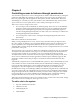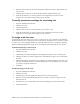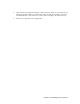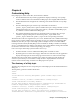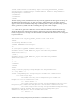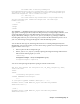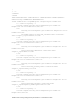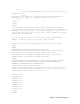User's Manual
Table Of Contents
- Customization Guide
- Table of Contents
- Chapter 1: Customizing the IBM Lotus Learning Management System User interface
- Chapter 2: Changing settings through the user interface or XML
- Chapter 3: Controlling access to features through permissions
- Chapter 4: Customizing Help
- Chapter 5: Customizing JavaServer Pages
- Chapter 6: Customizing Search
- Chapter 7: Customization sets
- Chapter 8: Creating a tab
- Index
<tr>
<td><img src="transparent.gif" width="1" height="1" alt=""
border="0"></td>
<td><a
href="http://doc.notes.net/cct/LearningSpace.nsf/LSCore?OpenForm"
class="nav-text" target="_ ">Feedback on Help?</a></td>
</tr>
</table>
</body>
</html>
You can change the navigation bar’s display attributes by editing
ns_style.css or ie_style.css (or both) or by pointing to a different
Cascading Style Sheet of your own devising. (Again, if you edit the CSS
files rather than point to one of your own, these changes will ripple
through the user interface.)
You can alter the contents of the navigation bar by rearranging,
adding, or removing rows in the <table>…</table> block.
Finally, the content file sh_preferences_b.html looks like this:
<HTML>
<HEAD>
<META NAME="searchterms" CONTENT="changing your
preferences,preferences, changing,ToolTips,pop-up Help,hover
Help,records per page,mouse-over Help,display settings">
<META NAME="topic" CONTENT="Changing your display preferences">
<TITLE>Changing your display preferences</TITLE>
</HEAD>
<BODY TEXT="#000000" LINK="#0066cc" VLINK="#666600" ALINK="#993300"
BGCOLOR="#ffffff" BACKGROUND="background_b.gif" MARGINHEIGHT=0
TOPMARGIN=0 MARGINWIDTH=25 LEFTMARGIN=25>
<H2>Changing display preferences</H2>
<p>By clicking Preferences in the Navigation bar, you can see and
change your personal display preferences. To close the window without
changing your preferences, click Cancel.</P>
…
<P> </P>
<P> </P>
<P> </P>
<P> </P>
<P> </P>
<P> </P>
<P> </P>
<P> </P>
</body>
</html>
Chapter 4: Customizing Help 15