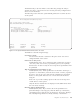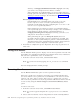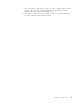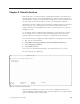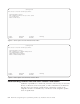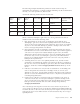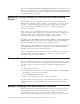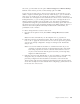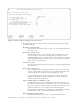Air Cleaner User Manual
directory of /usr/lpp/sysback/bf/local/username. Highlight each entry
you want to save and press F7. Press Enter to continue.
When performing any SysBack backup, you are provided a directory
backup option for each directory specified. The actual file created in the
directory is named according to the information in Chapter 2, “SMIT
Overview”, on page 2-1.
Directory path for network install images
Default=(blank/none). This field applies only to the “root” user,
because only the root user can create a system backup. Enter
information in this field only when configuring the “root” user or “all”
users if root is not specifically defined.
Enter each directory for which you want to save installation images,
each separated by space. Press the F4 key to display a list of installation
image directories already selected, or the default directory of
/usr/lpp/sysback/images/local. Highlight each entry you want to save
and press F7. Press Enter to continue.
When performing the option to Backup the System, the user is
provided a directory backup option for each directory specified. Also,
when this or other systems attempt to perform a network installation,
all backup images in the specified directories that the client system has
permission to read are displayed as network install options.
3. Press Enter to complete this process. Repeat the above steps to grant access to
other users.
Listing User Access
Use the List User Access option to display a list of all user permission records. The
list includes users permitted and denied, along with the devices and/or directories
that each user is permitted to access. To list the users:
1. From the Local User Access menu, select List User Access.
Note: You can also list users by typing smit lb_lslocaccess at a command
line.
The list is displayed with no further prompts.
Removing User Access
Use the Remove User Access option to remove permission records.
Removing a specific user’s permission record does not automatically deny that
user access if there is also a permission record defined for “all” users. If a record
exists for “all” users, and you want to deny access to a specific user, you must
remove the user’s permission record, if any, and then add that user name to the list
of users to deny using the Add or Change Local User Device/Directory Access
option.
To remove user access:
1. From the Local User Access menu, select Remove User Access.
Note: You can also type the fastpath smit sb_ucfglocaccess at a command
line.
2. Select a user from the list of users with permission records currently defined.
7-4 IBM Tivoli Storage Manager for System Backup and Recovery: Installation and User’s Guide