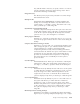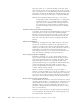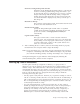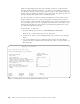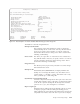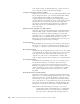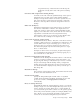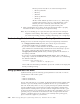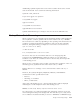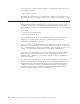Air Cleaner User Manual
a list of files as they are being backed up, or Tab once more to
show “only errors” that occur during the backup.
Compress data before writing to media?
Default=“no” for tapes and “yes” for disk image backups. Press
Tab to change the option. “yes” indicates that the data will be
compressed before it is written to the backup media.
Compressing the data usually increases backup performance
and uses between 25 and 40% less space on the media. For best
performance, do not select this option if the backup device
provides its own hardware data compression. Compressing
data with software uses considerably more CPU cycles to
process the data.
Backup only files changed since #days (0=all)
Default=0. To backup only the files that have changed within a
certain number of days, enter the number of days here. If, for
instance, your last file or directory backup was at this time
yesterday, enter “1” to backup all files changed since that time.
Note that a day is considered exactly 24 hours, so if your
backup was earlier in the day yesterday than it was today, you
should backup at least two days of changes.
User description
Default=(Blank/None). Enter up to 60 characters of descriptive
information to add to the volume label on the backup. Do not
use single (’) or double (″) quotation marks in the description.
Host read permission
Default=all hosts. By default, all hosts with access to the system
on which this file is written have permission to read, or restore
from, this image. Press Tab to limit read permission to the
original host or the server on which the file is written. This
option is displayed only when you back up to a disk image file.
User read permission
Default=all users. By default, any user on a host with access to
the system and directory on which this file is written has
permission to read, or restore from, this image. Press Tab to
limit the read permission to only the original user, the root user
on the original host, or the server to which the file is written.
This option is displayed only when you back up to a disk
image file.
Rewind tape before starting backup?
Default=yes. Press Enter to rewind the tape before the backup
begins. If you are placing multiple backup images onto a single
tape, then select “no” to place this backup on the tape at the
current location. This option is displayed only when you back
up to a tape device. For a system backup, tape boot information
is placed on the tape at the beginning of the first backup. This
information is not placed on the tape for subsequent backups.
Note: If this is the first backup to this tape, or if you have
restarted the system, reinserted the tape, or changed the
tape drive block size, you should select to rewind the
tape. Only if you completed another backup and have
4-28 IBM Tivoli Storage Manager for System Backup and Recovery: Installation and User’s Guide