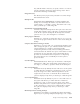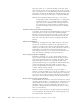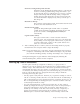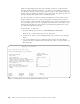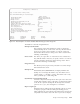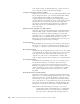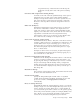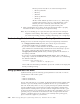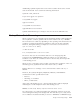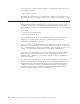Air Cleaner User Manual
Overwrite existing backup with same ID?
Default=no. If the Backup File ID field contains a value already
used for an existing system backup, change this field to “yes”
by pressing Tab. Doing so indicates that you want to overwrite
the previous backup with this backup. After you begin this
backup, the prior disk image files are removed and cannot be
recovered. This field is displayed only when you back up to a
disk image file.
Hostname to Backup
The hostname of the backup system, the machine that will send
its data to the data destination server.
Exclude List File Name
Specify the full qualified path and file name of a SysBack
exclude list. If this field is left blank, the backup process will
process the contents of /usr/lpp/sysback/.exclude_list
automatically.
Logical Volume name(s)
The logical volume name or names selected on the first
selection screen, each separated by spaces. You can change the
list by adding or removing logical volume names, or press F4
to list the valid logical volumes on the system and use F7 to
select one or more from the list.
5. After confirming the above entries, make sure the backup media is properly
inserted in the drive and press Enter to begin the backup.
Note: If you are backing up to a tape drive, the tape will NOT be rewound upon
completion of the backup. This enables additional backups to be performed
(also without rewinding), thereby “stacking” the backups onto a single tape.
During the backup, the Progress Indicator will be displayed, indicating the
estimated backup time, and the amount completed.
Backing up Files or Directories
Use this option to back up a single file or directory or a group of files or
directories. You can also back up only the files that have changed within a certain
number of days. This enables the files or directories specified to be backed up
incrementally from day to day. For instance, you might choose to back up all files
in a directory each Friday evening. Then, for each following day, you can choose to
back up only the files that have changed in the last day. Keep in mind the
following when using this option:
v One day equals exactly 24 hours. Therefore, if you perform a backup of a file at
1:00 am on Tuesday, and the same file is not read until 3:00 am on Wednesday, it
will not be backed up if it was changed at 2:00 am on Tuesday, 25 hours ago. If
files are changed during the backup period, it is often best to add an extra day
to the backup increment for safety.
v For each sequential backup of a directory in which only one day of data is
backed up, it might be necessary to perform many restores of many backups to
restore the entire directory from scratch. For instance, if the directory was
backed up in its entirely on the first of the month, and only a single day of
changes was backed up each following day, it will take a restore from 22
different tapes to restore the entire directory on the 22nd day of the month.
Chapter 4. Performing Backups 4-25