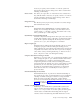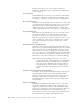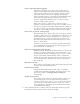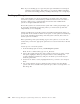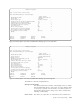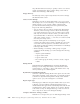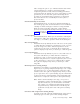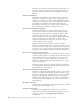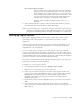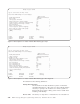Air Cleaner User Manual
File system(s) (directory names)
The file system mount points (directories) selected on the first
selection screen, each separated by spaces. You can change the
list by adding or removing file systems, or you can press F4 to
list the mounted file systems on the system and use F7 to select
one or more from the list. All file systems in this field, unless
included in the exclude list, are included in this backup.
Directory names should be specified relative to the root (/)
directory.
5. After confirming the above entries, make sure the backup media is properly
inserted in the drive and press Enter to begin the backup.
Note: If you are backing up to a tape drive, the tape will NOT be rewound upon
completion of the backup. This enables additional backups to be performed
(also without rewinding), thereby “stacking” the backups onto a single tape.
Backing up Logical Volumes
This option is typically used to back up logical volumes that contain non-file
system data, such as data written by various database products or custom
applications.
Logical volumes are contained in the system and volume group backups, so you
do not need to back them up separately, unless you want to back up this data
independently or more frequently.
You can use this option to backup a file system logical volume only if the file
system is unmounted before the backup is performed. For non-file system logical
volumes, the backup can be performed even if the logical volume is active, but it is
recommended that data not be changed in the logical volume during the backup to
ensure the consistency of relational data during the backup.
Since logical volume names must be explicitly selected using this option, they are
backed up even if they are in the exclude list.
To backup one or more logical volumes:
1. From the Backup Options menu, select Backup Logical Volumes.
Note: From a command line, type smit sb_mklvback.
2. Select a logical volume from the list of non-file system logical volumes and
logical volumes with unmounted file system. To select a single logical volume,
highlight the name and press Enter. To select multiple logical volumes,
highlight each volume group and press F7. When you’ve made all your
selections, press Enter.
3. On the Device Selector screen, highlight the device you want to use and press
Enter.
4. One of the following screens is displayed. These screens show the default
options and values available when you back up to either a local tape drive or a
disk image file.
Chapter 4. Performing Backups 4-21