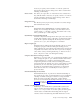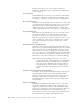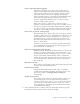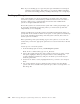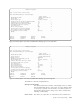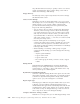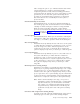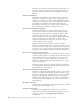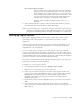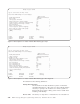Air Cleaner User Manual
may edit this field as necessary to specify a device on a remote
system not listed in the device selector dialog screen. This is
useful when initiating a Pull Backup.
Images directory
The directory name, if previously selected. You cannot change
this field from this screen.
Create a Power Backup?
Default=no. Use Tab to change this field to “yes” if you want
this backup to be a “Power” backup. A Power backup backs up
all file systems as “raw” logical volumes, which usually
provides much better backup and restore performance, but
imposes the following limitations:
v You can restore only raw logical volumes from this backup.
Therefore, when choosing to restore data from the backup,
you will be allowed to restore only an entire logical volume
and only if it is inactive. Because of this, you cannot restore
any individual files or directories, only entire file systems;
and no file systems, such as /, /usr and /var can be restored
since they are always active.
v Because all file systems are backed up as raw logical
volumes, the entire logical volume is backed up even if only
one–fourth of the file system is used. If this were the case
with all file systems, the backup and installation would likely
take longer than normal.
v When installing or recreating volume groups or logical
volumes from this backup, you cannot change the following
attributes:
– Any file system attributes
– Logical volume name
– Logical volume size
– The volume group in which you want to create a logical
volume
Backup file ID
Default=date/time (MMDDhhmm). Uniquely identifies the
backup. You can change this field to any value but it cannot
contain single (’) or double (″) quotes. This field is active only
when you back up to a disk image file.
Dynamically Created Backup File ID
Generates a dynamic backup file ID. This option uses the same
current date and time values at the time of command execution
as the ID. If a dynamic backup file ID already exists and this
option is set to “yes”, the existing ID is overwritten.
Report output type
Default=progress indicator. Keep the default value if you want
to display a progress indicator during the backup process,
which indicates the approximate total backup time and amount
completed. Press Tab to select “file list” if you want to display
a list of files as they are being backed up, or Tab once more to
show “only errors” that occur during the backup.
Compress data before writing to media?
Default=“no” for tapes and “yes” for disk image backups. Press
4-18 IBM Tivoli Storage Manager for System Backup and Recovery: Installation and User’s Guide