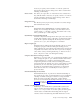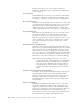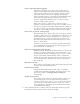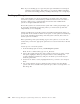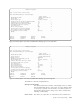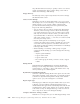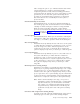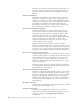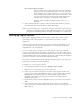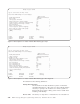Air Cleaner User Manual
Note: If you are backing up to a tape drive, the tape will NOT be rewound upon
completion of the backup. This enables you to perform additional backups
(also without rewinding), thereby “stacking” the backups onto a single tape.
Backing up File systems
A file system backup can only be performed for mounted (active) file systems.
Various file systems are often backed up at different intervals from each other or
from the volume group or system backup, because the data in different file
systems is changed at different intervals.
Because file systems are contained in the system and volume group backups, you
do not need to back them up separately, unless you want to back up this data
independently or more frequently.
All files and directories in the file systems are included in the backup unless you
specify them in the exclude list. If the mount point of a file system to be backed up
is also in the exclude list, the backup of the file system continues, but no files in
the file system are included.
Before performing a file system backup, log in to the system as a root user. This
ensures that you have the appropriate permissions to read all of the files in the file
systems.
To back up one or more file systems:
1. From the Backup Options menu, select Backup file systems.
Note: From a command line, type smit sb_mkfsback.
2. Select a file system from the list of file system mount points. To select a single
file system, highlight a directory and press Enter. To select multiple file
systems, highlight each directory and press F7. When you’ve made all your
selections, press Enter.
3. On the Device Selector screen, highlight the device you want to use and press
Enter.
4. One of the following screens is displayed. These screens show the default
options and values available when you back up to either a local tape drive or a
disk image file.
4-16 IBM Tivoli Storage Manager for System Backup and Recovery: Installation and User’s Guide