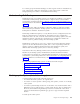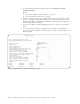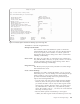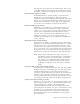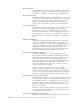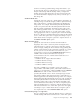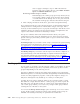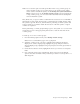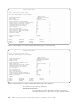Air Cleaner User Manual
1. From the Backup & Recovery Options menu, select Backup the System
(Installation Image).
Notes:
a. You must be logged in to the system as a root user.
b. At a command line, type smit sb_sysback.
2. If there are volume groups on the system other than rootvg, select the volume
groups to include in the backup. From the list of volume groups, either select
none (rootvg only) or highlight each additional volume group to include and
press F7. Press Enter to continue.
3. On the Device Selector screen, highlight the device you want to use and press
Enter.
4. One of the following screens is displayed. These screens show the default
options and values available when you back up to either a local tape drive or a
disk image file.
Backup the System
Type or select values in entry fields.
Press Enter AFTER making all desired changes.
[Entry Fields]
Hostname of server hambone.austin.ibm.com
Device name /dev/rmt0
Create a Power Backup? no +
Report output type progress indicator +
Platform/kernel type for tape boot image [rspc] +
Network install support to include [] +
Include non-JFS logical volumes? yes +
Rewind tape before starting backup? yes +
Forward to End of Tape before Starting Backup no +
Compress data before writing to media? no +
User description []
Buffer size (in Kbytes) [64] +#
Preserve physical partition mapping? no +
Device name for remote volume prompt []
Non-rootvg Volume Groups to include [] +
[MORE]
F1=Help F2=Refresh F3=Cancel F4=List
F5=Reset F6=Command F7=Edit F8=Image
F9=Shell F10=Exit Enter=Do
Figure 4-2. Default Options Available for Backing Up to Tape
4-4 IBM Tivoli Storage Manager for System Backup and Recovery: Installation and User’s Guide