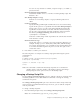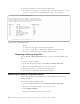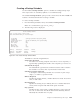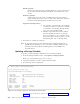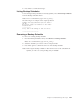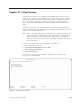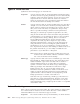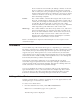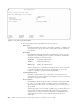Air Cleaner User Manual
device reaches the end of media, the backup continues on the next
device (volume two). When the last device in the list reaches the
end of volume, the user is prompted to change the volume in all of
the drives before the backup can continue. It is necessary to change
volumes in all drives even if only one of the drives will be used
before the backup completes.
Parallel The volume number of the first drive begins with A1, the second
drive, B1, and the third, C1. When any of the drives reaches end of
volume, the second digit is incremented by one. For instance, if the
second drive (B) reaches the end of volume, the next volume
inserted in that drive will be B2. In this way, it is easy to determine
which tapes belong with which drives and in what order.
Multi-Copy The volume number in each drive always starts at one, and each is
always incremented by one. Since the same data is written to all
drives, all volume numbers will also be the same. Note, however,
that all drives might not reach end of volume at the same time.
Therefore, the only difference between the backups in each drive
might be the amount of data on each volume.
Below is an illustration to depict how the backup moves across tapes for each
virutal device type:
Autoloaders
You can define any of the virtual device types as a tape library (or “autoloader”).
By setting a virtual device to autoloader/auto-eject, any time a backup tape reaches
end of media, the tape automatically ejects from the tape drive (if the tape drive
supports auto-eject). If the tape drive has an auto-loader device, the autoloader
senses that the tape has been ejected and automatically removes the tape cartridge
and inserts the next available cartridge. When SysBack senses a new cartridge has
been inserted, the backup continues automatically.
Note that the autoloader is defined for use in sequential mode only. Most
autoloaders support sequential insertion of the tape cartridges. SysBack does not
support random insertion of backup cartridges, but ejects the cartridge and waits
for the autoloader to insert the next sequential cartridge.
You can use multiple autoloaders in conjunction with any of the virtual device
types described above. Also, some autoloaders have multiple tape drives. When
you use two drives in the same autoloader, the loader must be able to monitor
both drives simultaneously and change the tapes in both drives as needed.
Adding a Virtual Device
Creating a virtual device is a matter of selecting one or more physical devices and
selecting the type of virtual device to define.
To create a new virtual device:
1. From the Virtual Devices menu, select Add a Virtual Device.
Note: From a command line, type smit sb_mkvirdev.
The following screen is displayed:
Chapter 21. Virtual Devices 21-3