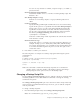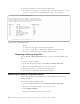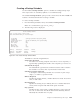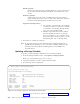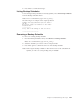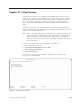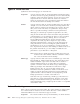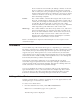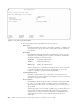Air Cleaner User Manual
Month (optional)
Specifies the starting month, a number between 1 and 12. Press F4 for a
list of valid values. If this field is left blank, the schedule runs every
month.
WeekDay (optional)
Specifies the day of the week, a number between 0 and 6, where 0
equals Sunday. Press F4 for a list of valid values. If both this field and
the Day field are left blank, the schedule runs every day.
Important Field Input Notes:
a. Two numbers separated with a dash indicate
an inclusive range. For example, to schedule
a command to run Tuesday through Friday,
type “2-5” in the WeekDay field.
b. Numbers separated with commas indicate
that the schedule should run on separate
days. For example, to run a schedule on the
first and last days of January, type “1” in the
Month field and “1,31” in the Day field.
3. Press Enter to commit the selections.
Note: Do not make changes to the schedule through manual manipulation of
crontab. Because SysBack acts as a front-end to crontab, making changes
manually causes the SysBack scheduling features and crontab to be
unsynchronized.
Updating a Backup Schedule
To update an existing backup schedule that was created by SysBack:
1. From the Backup Schedules menu, select Update a Backup Schedule.
Note: At a command line, type smit sb_sched_u.
2. Select the schedule you want to update and press Enter.
3. The following screen is displayed:
For descriptions of the above options, see “Creating a Backup Schedule” on
page 20-5.
Change or Update an Existing Backup Schedule
Type or select values in entry fields
Press Enter AFTER making all desired changes.
Script Name [/usr/lpp/sysback/scripts/system_backup]
Schedule ID SB1
Schedule Description [Friday and Wednesday Full System Backup]
Minute (0-59) [0]
Hour (0-23) [23]
Day (1-31) []
Month (1-12) []
Week Day (0-6) [3,5]
F1=Help F2=Refresh F3=Cancel F4=List
F5=Reset F6=Command F7=Edit F8=Image
F9=Shell F10=Exit Enter=Do
Figure 20-5. The Change or Update an Existing Backup Schedule Menu
20-6 IBM Tivoli Storage Manager for System Backup and Recovery: Installation and User’s Guide