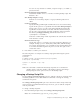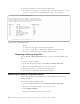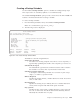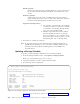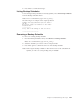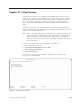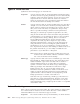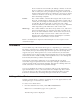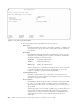Air Cleaner User Manual
Creating a Backup Schedule
Use the Create a Backup Schedule option to schedule an existing backup script.
This script can be one created by SysBack or a user-defined script.
The Create a Backup Schedule option provides a front-end to the AIX crontab and
features a menu-based method for creating a schedule.
To create a backup schedule:
1. From the Backup Schedules menu, select Create a Backup Schedule.
Note: At a command line, type smit sb_sched_c.
2. The following screen is displayed:
The fields have the following definitions:
Script Name (Required)
The name of an existing script file. Press F4 for a list of script files, or
type the fully qualified path and file of the script file you want to use.
Schedule ID (No Input)
The Schedule ID is generated at command execution and is related to
the schedule. You cannot enter any information in this field.
Schedule Description (Optional)
A description of the backup schedule. You can enter any text except
single (’) or double (″) quotation marks.
Minute (Required)
Specifies the starting minute, a number between 0 and 59. Press F4 for
a list of valid values.
Hour (Required)
Specifies the starting hour, in military time. Use a number between 0
and 23, where 0 equals 12:00 AM and 23 equals 11:00 PM.
Day (optional)
Specifies the day of the month, a number between 1 and 31. Press F4
for a list of valid values. If both this field and the WeekDay field are
left blank, the schedule runs every day.
Create a Backup Schedule
Type or select values in entry fields
Press Enter AFTER making all desired changes.
Script Name [/usr/lpp/sysback/scripts/system_backup
Schedule ID
Schedule Description [Friday and Wednesday Full System Backup}
Minute (0-59) [0]
Hour (0-23) [23]
Day (1-31) []
Month (1-12) []
Week Day (0-6) [3,5]
F1=Help F2=Refresh F3=Cancel F4=List
F5=Reset F6=Command F7=Edit F8=Image
F9=Shell F10=Exit Enter=Do
Figure 20-4. The Create a Backup Schedule Menu
Chapter 20. Scheduled Backups and Scripts 20-5