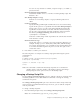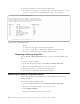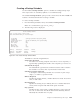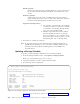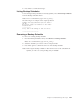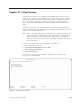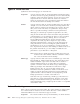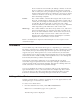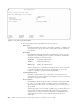Air Cleaner User Manual
2. Select the script file you want to edit and press Enter.
3. The following vi help screen is displayed. This screen lists the actions you can
perform, as well as the corresponding function key or key sequences.
Notes:
a. Press F1 at any time to return to the help screen.
b. Press F2 at any time to exit the editor without saving the changes.
4. Press F1 to exit the help screen and begin editing the file.
Removing a Backup Script File
Use the Remove a Backup Script File option to remove existing SysBack script
files.
To remove a backup script file:
1. From the Backup Scripts menu, select Remove a Backup Script File.
Note: At a command line, type smit sb_script_remove.
2. Select the script file you want to edit and press Enter.
3. Press Enter to confirm the removal of the script file.
Accessing the Backup Schedules Menus
The Backup Schedules menus enable you to create, update, list, and remove
backup schedules.
To access the backup schedules menus:
1. From the SysBack Main Menu, select Backup Schedules and Scripts.
Note: At a command line, type smit sb_script_sched.
2. Select Backup Schedules.
Note: At a command line, type smit sb_sched.
EDITOR HELP SCREEN
You are about to enter the “vi” editor. If your terminal type
provides function keys, the following function keys may be used
for editing the file. The standard “vi” commands shown may also
be used if function keys are not provided.
FUNCT KEY ACTION STANDARD VI KEY
---------- -------- -----------------
F1 Display this help screen :e#
F2 Exit without saving changes :q!
F3 Save changes and exit :wq!
F4 Page Back CTRL-B
F5 Page Forward CTRL-F
F6 Begin/End Insert Mode i/ESC
F7 Insert Line (F6 to quit) o/ESC
F8 Delete Character x
F9 Delete Line dd
=== Press F1 or “:e#” to edit file ===
Figure 20-3. The vi Editor Help Screen
20-4 IBM Tivoli Storage Manager for System Backup and Recovery: Installation and User’s Guide