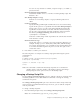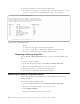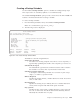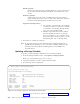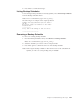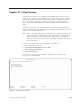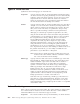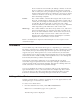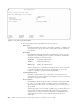Air Cleaner User Manual
You can use any character or number, except for single (’) or double (″)
quotation marks.
Overwrite Existing Script (Optional)
Determines whether or not to overwrite an existing backup script. The
default is “No”
Save Backup Output to a Log?
Indicates to save backup output to a log by redirecting stdout and
stderr.
Location of Log File
Specify the fully qualified path and filename to be used as the backup
log file. If this option is not specified when the Save Backup Output to
a Log? option is set to yes, this value will be defaulted such that the
log filename created is based on the date and time that the backup is
run. If a file is automatically created by SysBack, it will be created in
the directory:/usr/lpp/sysback/log and will be in the form of:
sysback$(date "+%m%d%H%M")
where the variable string will be expanded to the current date and time
when the file is created.
Overwrite Previous Log?
Specify this option to overwrite a previously created log filename. For
example: Perhaps you have MON, TUE, WED, THU, and FRI backup
logs/scripts. Each Monday, you would like for the existing MON script
to overwrite the MON log from the previous week. This option will
execute this action.
5. Press Enter to confirm your selections.
The following file is an example of a backup script generated using the options
specified above.
#!/bin/ksh
# Command filename: /usr/lpp/sysback/scripts/system_backup
# Description: System Backup
sysback -v -f /dev/rmt0 -T rspc -k mp
exit $?
Note: The commands contained in the backup script file are not checked for
validity. Always verify the validity of the backup script by performing a
backup using the same options as those in the backup script.
Changing a Backup Script File
Use the Change a Backup Script File option to edit the contents of a backup script
created by SysBack. You can add additional commands or change the existing
commands and options.
The Change a Backup Script File option uses the AIX vi editor and provides help
screens and pre-programmed function keys. However, you can edit the script file
with any text editor.
To change a backup script file:
1. From the Backup Scripts menu, select Change a Backup Script File.
Note: At a command line, type smit sb_script_change.
Chapter 20. Scheduled Backups and Scripts 20-3