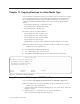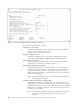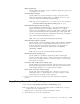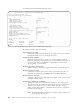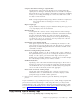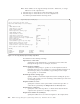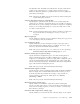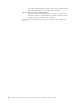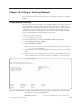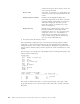Air Cleaner User Manual
Compress data before writing to output media?
Specifying this option will cause the data to be compressed by this
system prior to writing to the backup device. You should not compress
data if the device you are writing to has built-in compression capability,
unless you are writing the backup to a remote host and wish to send
less data over the network.
Note: Compressing the backup using software and device compression
may cause the data to actually grow in size, as well as, to
corrupt it.
Report output type
Specify whether to display a progress indicator during the copy process
or to only display errors if encountered.
Backup file ID
A backup file ID is used to create a unique file name when writing a
backup to a disk file. The default ID contains the current date and time.
You may change this field to any value you desire to describe the
backup. If you choose an ID already in use in the specified directory,
you must also choose to “Overwrite existing backup with same ID”
option or the backup transfer will fail.
Dynamically Create Backup file ID
This option may be used instead of combining the “Backup File ID”
and “Overwrite existing backup with same ID?”options to generate a
dynamically created backup file ID based on the date and time of the
command’s execution.
Overwrite existing backup with same ID?
If the specified “Backup file ID” is already used to name a backup in
the specified directory, and you are not using the “Dynamically Create
Backup file ID” option, you must use this flag to allow the prior
backup to be overwritten. Otherwise, you must choose another unique
ID or the backup transfer process will not continue.
CD/DVD media Size
Specifying a size value will format this backup image to file in such a
manner as to burn it to CD or DVD at a later time. Specify the media
size in MB. If the size of your media is double sided, only specify the
size of one side of the media, not the total aggregate.
Device name for remote volume prompt
Specify this option when backing up to a remote or local server to
indicate the name of a terminal device on which to display volume
prompt messages for multi-volume operations.
3. Once you have entered your selections, press the Enter key to begin the
process.
If you would like to copy a backup from tape to CD / DVD, simply complete this
process first to transfer the backup to a disk image file. Then, you may use the
SysBack Backup to CD / DVD feature to burn the existing backup image to disk.
To learn more about the Backup to CD / DVD options and their meaning, please
refer to Chapter 5, “Backups to CD or DVD”, on page 5-1.
Copy Backup Tape to Backup Tape
If you select the Copy Backup Tape to Backup Tape menu:
Chapter 17. Copying Backups to a New Media Type 17-5