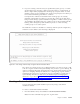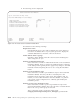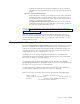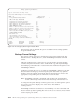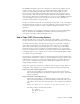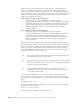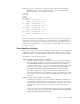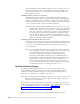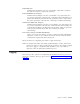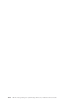Air Cleaner User Manual
4. If you are creating a new file and you specified the system, power, or volume
group backup type, select the volume group whose data is on the backup. To
select a single volume, highlight the volume group and press Enter. To select
multiple volume groups, highlight each volume group and press F7. When you
have selected all entries, press Enter to continue.
It is important to indicate in this field which volume groups are actually
included on the backup. Not doing so prevents the volume group data from
being restored during a system installation. Regardless of which volume groups
are included in the backup data, any volume group can be recreated from this
backup, either during the system installation process or when recreating
volume groups on an active system.
The LVM file is created or checked for consistency with the system configuration,
and then a screen similar to the following is displayed:
The options for volume groups are not displayed when you select to create or edit
a file for a logical volume or filesystem backup. Also, if this is a power backup, the
option for changing filesystem information does not appear. These menus provide
options for changing virtually all attributes for volume groups, logical volumes,
and filesystems. This process is identical to that for reinstalling a system from a
system backup. Therefore, in both cases, the detailed steps for changing this
information is provided in Chapter 11, “Changing the Volume Group, Logical
Volume and Filesystem Attributes”, on page 11-1.
Creating a Custom Installation Diskette
You can customize the system installation process by using a customized
installation diskette.
To create a customized installation diskette:
1. From the Utilities menu, select Create a Custom Installation Diskette.
Note: From the command line, type smit sb_mkinstdskt.
+----------------------------------------------------------+
| Change Volume Group & Logical Volume Information |
+----------------------------------------------------------+
Select Physical Volumes for Volume Groups
Change Volume Group Attributes
Select Physical Volumes for Logical Volumes
Change Logical Volume Attributes
Change Filesystem Attributes
Advance Install Options
+------------------------------------------------------------------------------+
| Select this option to change the physical volumes which are assigned to each |
| volume group. |
+------------------------------------------------------------------------------+
| Use ARROW or Tab keys to move and ENTER to Select. Press ESC for Main Menu. |
+------------------------------------------------------------------------------+
Figure 16-7. The Change Volume Group & Logical Volume Information Menu
Chapter 16. Utilities 16-19