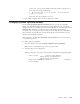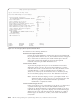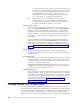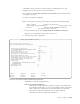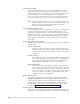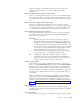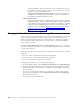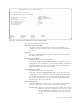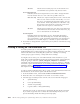Air Cleaner User Manual
The fields have the following definitions:
Perform No-Prompt Installation?
Perform No-Prompt Installation specifies the client to be installed will
be prompted. If this field is set to no, the installation menus will appear
after a network boot. Otherwise, the install will take place after the
network boot without prompting the user if all the required
information has been provided. The default is no.
Console Device Name
To prevent the prompt shown prior to the installation menus that
determines which console to be used for the installation, you must
enter the name of the console device here. This may be either an LFT
(graphical display) or TTY (ascii display) device. Examples are
/dev/1ft0 or /dev/tty0. If an LFT device exists on the client, it may
also be selected by typing /dev/console. The default is none/blank.
Note: You must select the display, even for a promptless install. You
will then be able to receive any error or warning messages and
allow for prompts if the default information provided is
insufficient to complete the install.
Console Terminal Type (if ascii)
If the console device is an ascii terminal, or tty device, you must select
a specific terminal type. This ensures that installation menus, if
required, are displayed with the correct terminal emulation. You may
enter the device type or press F4 to display a list of all terminal types
defined on the server and select from the list. Examples of common
terminal types are “ibm3151”, “tvi925”, and “vt100.” The default is
none/blank.
Change Sysback Tape Boot Defaults
Type or select values in entry fields.
Press Enter AFTER making all desired changes.
[Entry Fields]
Perform no-prompt installation yes +
THE FOLLOWING ARE REQUIRED FOR NOPROMPT INSTALL
Console Device Name [/dev/1ft] +
Console Terminal Type (if ascii) [] +
Non-rootvg Volume Group Option Restore all VGs +
Restore Device (if different than boot device) [] +
Backup Sequence Number (if tape) [2] #
Remove Sysback from foreign client after install? yes +
Remove Network Config from foreign client? yes +
Install Addtional Device Driver Support? None +
Software Install Device [] +
Debug Logging? yes +
THE FOLLOWING WILL OVERRIDE INSTALL FILES ON
THE BACKUP MEDIA:
Post-Install Script []
LVM Information File []
F1=Help F2=Refresh F3=Cancel F4=List
F5=Reset F6=Command F7=Edit F8=Image
F9=Shell F10=Exit Enter=Do
Figure 16-4. The Change SysBack Tape Boot Defaults Menu
16-10 IBM Tivoli Storage Manager for System Backup and Recovery: Installation and User’s Guide