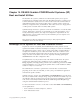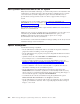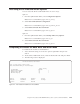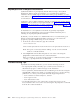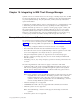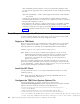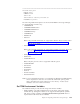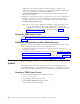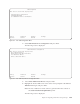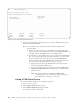Air Cleaner User Manual
7. Enter the password that corresponds to the node name defined in this server
stanza in the Password field.
Note: You should be aware of the following information related to the
password field:
a. If this is the first connection to the TSM server for this node name,
the password will be encrypted and stored in /etc/security/adsm or as
specified with the PASSWORDIR option in the dsm.sys file.
b. If connections to the TSM server have previously been established by
this, or any other TSM client using this node name, you must enter
the password that was previously stored in /etc/security/adsm or
where specified with the PASSWORDDIR option in the dsm.sys file. If
you do not know this password, you have two options:
1) Specify the password to the administrative id created for this
node name which has OWNER access.
2) Log in to the TSM server and issue the command: update node
nodename newpassword before attempting to create the TSM
Virtual Device.
Note: For more information regarding the update node
command, please refer to IBM Tivoli Storage Manager for
AIX: Administrator’s Reference (GC32-0769).
Listing a TSM Virtual Device
To access the TSM Virtual Device configuration menus:
1. Log in as the root user.
2. Type smitty sysback and press Enter.
3. Select TSM Configuration and press Enter.
The following screen is displayed:
Add TSM Virtual Device
Type or select values in entry fields.
Press Enter AFTER making all desired changes.
[Entry Fields]
TSM Server Name lasher1_main
Client Node Password []
F1=Help F2=Refresh F3=Cancel F4=List
F5=Reset F6=Command F7=Edit F8=Image
F9=Shell F10=Exit Enter=Do
Figure 15-3. The Add TSM Virtual Device Menu
15-6 IBM Tivoli Storage Manager for System Backup and Recovery: Installation and User’s Guide