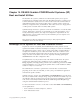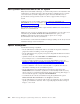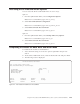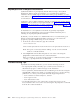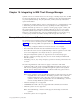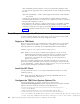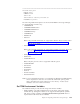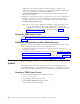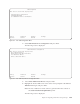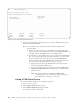Air Cleaner User Manual
v DSMI_DIR - The path that contains the dsm.sys, dsmtca, and the en_US
subdirectory. Setting this variable is not supported with SysBack. SysBack will
always look to the default API installation directory of
/usr/tivoli/tsm/client/api/bin to locate these items in order to allow the bare
metal recovery functions.
v DSMI_LOG - The path that points to the API error log. You may configure this
variable to designate the location and filename of the API error log. If this
variable is not set, the API error log for SysBack operations will be located in
/usr/lpp/sysback/sbtsmerror.log.
Note: This does not log the output of the SysBack command processing. This
only logs the information for the API communications between the
SysBack command processing and the TSM server. For more information
related to process logging, please refer to the section “Problem
Determination” on page 15-26.
Create the TSM Virtual Device
For detailed information related to the TSM virtual device, please refer to the
section “Creating, Listing, Changing, and Removing the TSM Virtual Device for
SysBack”
Additional Configuration for Bare Metal Recovery
In order to perform a bare metal restore from a SysBack backup stored in a TSM
server, you must execute the following configuration tasks:
v Configure operations for the backup, list, verify, query, and restore tasks as
explained previously.
v Configure a SysBack Network Boot Client as explained in Chapter 13, “Network
Boot/Installation Configuration”, on page 13-1.
v Configure the TSM Network Install Client Defaults as explained in “Configuring
Network Boot Options for a TSM Bare Metal Recovery” on page 15-18.
Creating, Listing, Changing, and Removing the TSM Virtual Device for
SysBack
All backup, restore, list, verify, and query operations communicate with the
designated TSM server via a SysBack TSM Virtual Device. A virtual device allows
you to logically define a TSM server for communications with SysBack operations.
Creating a TSM Virtual Device
To access the TSM Virtual Device configuration menus:
1. Log in as the root user.
2. Type smitty sysback and press Enter.
3. Select TSM Configuration and press Enter.
The following screen is displayed:
15-4 IBM Tivoli Storage Manager for System Backup and Recovery: Installation and User’s Guide