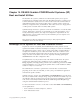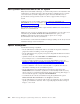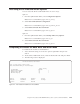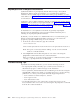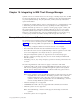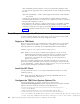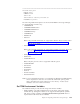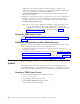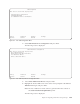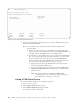Air Cleaner User Manual
Unprompted and Prompted Installations
SysBack installations are prompted by default. When booting to the SysBack
Maintenance Menu to begin an installation, you can install from a different
installation device, modify logical volume and volume group attributes, or access
other utilities. See Chapter 12, “System Installation and Maintenance”, on page 12-1
for information on these options.
SysBack also lets you define installation defaults to eliminate most prompts during
installation. This is called an “unprompted install”. See Chapter 16, “Utilities”,on
page 16-1 for more information on setting installation defaults. Also see Chapter 12,
“System Installation and Maintenance”, on page 12-1 for more information on
unprompted installations.
SP installations in a non-SysBack environment are generally unprompted.
Therefore, the SP administrator must set up the installation defaults prior to
initiating an unprompted SysBack installation.
By default, a console window or a s1term window does not automatically open
during an unprompted SysBack installation. However, you can monitor the
progress by opening a s1term using one of two methods:
1. From the SP control workstation, type the command
s1term <frame#><slot#>
where frame# represents the node’s frame and slot# represents the node’s slot.
Note: This opens a read-only terminal. Adding -w to the s1term command
results in a writable terminal.
2. Select Open TTY from the HW Perspectives view of the node using the
perspectives command from the SP Control Workstation.
When you install on one node an image created on a different machine (called
“cloning”), a prompted install is recommended.
Troubleshooting Tips
If problems arise during installation, you can use the following resources:
v For unprompted installs, manually open a s1term (console window) to
determine the progress or failure messages of the installation.
v For boot problems, initiate Manual Node Conditioning of the SP node using the
SP nodecond command. For details on executing this process, see the following
publications or contact your SP System Technical Support Organization:
– PSSP Command and Technical Reference, Volume 1
– PSSP Diagnosis Guide
– PSSP Administration Guide
v Use the HW Perspective view of the node to monitor the progress of the
boot/installation. This view can be accessed using the SP perspectives command
from the SP Control Workstation.
14-4 IBM Tivoli Storage Manager for System Backup and Recovery: Installation and User’s Guide