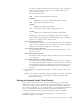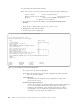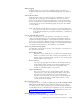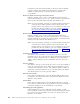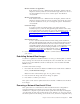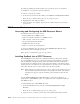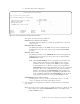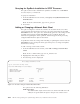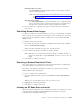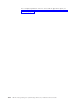Air Cleaner User Manual
be retained, enabling the client machine to boot from the server as needed for
re-installation or to perform system maintenance.
To remove a network boot client:
1. From the Classic Network Boot Menu, select Remove a Network Boot Client.
Note: From a command line, type smit sb_ucfgbootclient.
2. Highlight the client and press Enter.
3. Once all entries are complete, press Enter to confirm selections and execute
your choices.
NIM Resource Boot
Accessing and Configuring the NIM Resource Menus
The NIM Resource Boot menus let you:
v Install SysBack into a SPOT resource.
v Query for SysBack installation in a SPOT resource.
v Add or change a network boot client.
v Set network install client defaults.
v Rebuild network boot images.
v Remove a network boot/install client.
To access the NIM Resource Boot menu, select NIM Resource Boot from the
Network Boot/Install Configuration menu.
Note: From a command line, type smit sb_nimboot.
Installing SysBack into a SPOT Resource
The NIM SPOT resource must have SysBack installed in order for the SysBack
boot and installation process to succeed. It is important that SysBack is installed
into the NIM SPOT using this utility rather than NIM commands. SysBack has
special binaries for different levels of AIX. Using this utility to install the product
ensures that the correct binaries are applied based on the AIX version of the SPOT
rather than the AIX version of the system where the SPOT resides.
Note: When performing a network boot in order to restore from a TSM server, you
must install the TSM API client filesets using NIM commands. This utilities
is designed to support only the installing of the SysBack product into the
SPOT.
Use the Install SysBack into a Spot Resource for a first time installation of
SysBack into a NIM SPOT resource or to update the level of SysBack installed in
that SPOT resource.
To install SysBack into a NIM SPOT Resource:
1. From the NIM Resource Boot menu, select Install SysBack into a Spot
Resource.
Note: From a command line, type smit sb_nimspotcust.
2. Type the device or directory name where the SysBack install image resides.
13-10 IBM Tivoli Storage Manager for System Backup and Recovery: Installation and User’s Guide