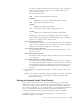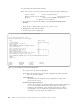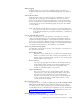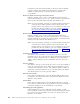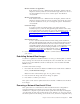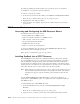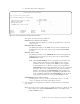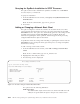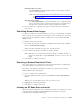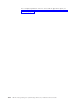Air Cleaner User Manual
To set the Network Install Client Defaults:
Note: You may also access this same menu by using the following SMIT paths:
smitty sysback Sysback Program Defaults
Change Sysback Program Defaults Change Sysback Tape
Defaults Change Sysback CD/DVD Boot Defaults
Set Network Install Defaults
1. From the Classic Network Boot Menu, select Set Network Install Client
Defaults.
Note: From a command line, type smit sb_cfginstclient.
2. Highlight the client and press Enter.
3. The following screen is displayed.
The options have the following definitions:
Note: If the client selected was previously configured, the fields retain their
previous values by default.
Client Hostname
This field cannot be changed; it was populated from input of the
previous menu screen.
Perform No-Prompt Installation
Specifies if the client to be installed will be prompted. If this field is set
to “no”, the installation menus will appear after a network boot.
Otherwise, the installation occurs after the network boot without
prompting the user, provided that all required information for the
installation is also provided. The default is “no”.
Set Network Install Client Defaults
Type or select values in entry fields.
Press Enter AFTER making all desired changes.
[TOP] [Entry Fields]
*Client hostname sysback2.aix.dfw.ibm.c>
Perform no-prompt installation? no +
Debug Logging? no +
THE FOLLOWING ARE REQUIRED FOR NOPROMPT INSTALL:
Console Device Name []
Console Terminal Type (if ascii) []
Non-rootvg Volume Group Option Restore rootvg only +
Restore Device or File [] +
Backup Sequence Number (if tape) [] #
Remove Sysback from foreign client after install? no +
Remove Network Config from foreign client? no +
THE FOLLOWING ARE REQUIRED ONLY IF THE INSTALL SERVER DIFFERS FROM THE BOOT
SERVER:
[MORE...11]
F1=Help F2=Refresh F3=Cancel F4=List
F5=Reset F6=Command F7=Edit F8=Image
F9=Shell F10=Exit Enter=Do
Figure 13-2. The Set Network Install Client Defaults Menu
13-6 IBM Tivoli Storage Manager for System Backup and Recovery: Installation and User’s Guide