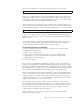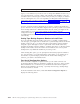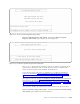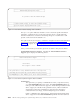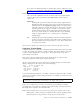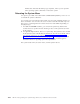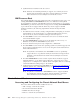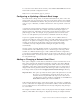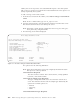Air Cleaner User Manual
address, the server responds to a broadcast BOOTP request so the client system
will not have to specify server information in the BOOTP menu. This option is not
usually required by most systems.
To add or change a network boot client:
1. From the Classic Network Boot Menu, select Add or Change a Network Book
Client.
Note: From a command line, type smit sb_cfgbootclient.
2. Type the client hostname of the machine that will be booted from this server.
The client hostname must be resolvable by the server.
Note: If changing a client already configured to this server, press F4 to get a
list of previously configured clients.
3. The following screen will be displayed.
The options have the following definitions:
Note: If the client selected was previously configured, the fields will retain
their previous values by default.
Client Hostname (Required)
The name of the boot client. This is the hostname, or fully qualified
hostname, of the client machine.
Client Network Adapter Type (Required))
The type of adapter the client uses to boot from the network boot
server. The default is the first network adapter type detected by the
system. The available options are:
v ethernet
v token ring
v FDDI
Client Platform/Kernel Type (Required)
Add or Change a Network Boot Client
Type or select values in entry fields.
Press Enter AFTER making all desired changes.
[Entry Fields]
*Client hostname [sysback2.aix.dfw.ibm.c>
*Client network adapter type token ring +
Client platform/kernel type rspc +
Server IP address [9.19.134.93]
Client gateway address (optional) []
Client subnet mask (optional) []
Client adapter hardware address (optional) []
F1=Help F2=Refresh F3=Cancel F4=List
F5=Reset F6=Command F7=Edit F8=Image
F9=Shell F10=Exit Enter=Do
Figure 13-1. The Add or Change a Network Boot Client Menu
13-4 IBM Tivoli Storage Manager for System Backup and Recovery: Installation and User’s Guide