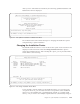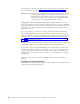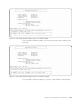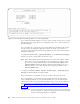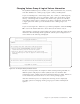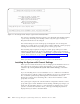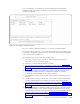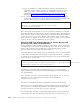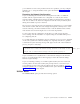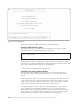Air Cleaner User Manual
you would like to remove the product from the new partition, you may configure
SysBack to do so using the Utilities menu option described in “Utilities Menu”of
this chapter.
Removing the Network Configuration
If you are installing the machine from a backup that was made on a different
machine and the original machine was configured on a network, the current
network settings, including the hostname, IP address and netmask are restored as
well. You can remove the network configuration from this newly installed system
during the installation process is desired.
The reason for removing the network configuration at this time is to avoid conflicts
with another machine with the same settings that might be currently active on the
network. Allowing a machine installation with a network definition that conflicts
with another active machine might cause severe network problems.
To remove the network configuration at this time, you will need to enter the
correct settings after the installation is complete using the standard SMIT process
for configuring TCP/IP.
To accommodate this, the installation process will check to see if you have installed
on the same system from which the backup was originally created. If so, SysBack
is retained. If not, the following message will appear at the end of the installation
process, just prior to rebooting:
This system was installed from a backup originating from another machine.
If you would like to remove the network settings contained in the backup for this machine, you s
Would you like to remove network settings from this system? (yes/no) ==>
If you would like to have SysBack remove the network settings for this machine,
type yes to automatically remove them. Typing no retains the network settings
from the original backup.
If you are installing a backup on an LPAR capable machine, that was made from
another partition in that same machine, this prompt will not occur. However, if
you would like to remove the network settings from the new partition, you may
configure SysBack to do so using the Utilities menu option described in “Utilities
Menu” on page 12-11 of this chapter.
Utilities Menu
The Utilities Menu option provides the following options:
Chapter 12. System Installation and Maintenance 12-11